Repository Summary
| Description | A simulation framework based on ROS2 and LLMs(like GPT) for robot interaction tasks in the era of large models |
| Checkout URI | https://github.com/nonejou072/robochain.git |
| VCS Type | git |
| VCS Version | main |
| Last Updated | 2024-05-22 |
| Dev Status | UNKNOWN |
| Released | UNRELEASED |
| Tags | No category tags. |
| Contributing |
Help Wanted (-)
Good First Issues (-) Pull Requests to Review (-) |
Packages
| Name | Version |
|---|---|
| gpt_client | 0.0.0 |
| gpt_interface | 0.0.0 |
| gpt_server | 0.0.0 |
README
Welcome to ROS2-GPT-Interface 👋
A simulation framework based on ROS2 and ChatGPT for robot interaction tasks in the era of large models.
English | 中文文档
Introduction
Combining the large model (OpenAI-GPT3.5) with the ROS2 (Foxy) communication framework, adding prompts and task primitives The use of (primitives) is convenient for robot developers to quickly use large models for development.
Installation
- Create a new ros workspace and enter the space
mkdir gpt_ws && cd gpt_ws
- Clone the repo to the workspace
git clone https://github.com/NoneJou072/ROS2-GPT-Interface.git
- install related dependencies
pip install -r src/requirements.txt
rosdep install --from-paths src --ignore-src -r -y
- build and source the workspace
colcon build --symlink-install
source install/local_setup.sh
Usage
Start the server and client respectively in two terminals, wait for the client initialization to complete, We can enter requests or questions in the terminal and wait for the server to execute or respond.
1. Change setting
a. rewrite gpt_client/gpt_client/config.json file,instead of your openai-key
"OPENAI_API_KEY": "<Your openai-key>"
2. Run the node
# Terminal 1
ros2 run gpt_server gpt_server
# Terminal 2
ros2 run gpt_client gpt_client
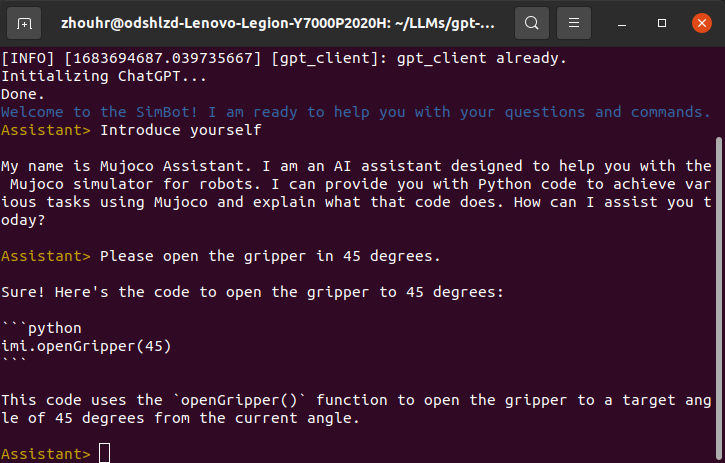
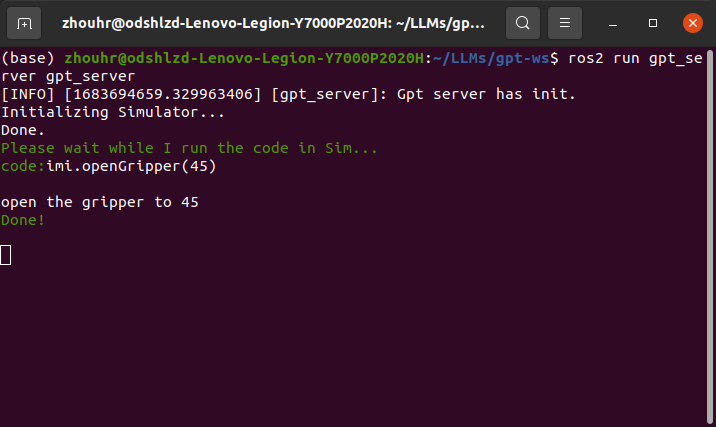
3. Extra Command
| Command | Description |
|---|---|
| !exit | exit process |
| !quit | exit process |
| !clear | clear screen |
4. Robotic Prompt
Refer to Microsoft’s PromptCraft-Robotics,
We have a small number of basic robot prompts built in, stored in gpt_client/prompts. According to these prompts,
GPT can recognize our instructions and convert them into executable Python code on the server side for execution. Developers can add their own
The prompt words, so that the robot can perform the corresponding task according to the general description. The task primitive instantiation contained in each task prompt word is stored in
gpt_server/primitives.py.
About the initialization of Prompts: Usually, in order to make a GPT that meets our needs and successfully generate Python code that can be extracted,
We need to format through the system role type during initialization, and then alternately enter the user and assistant role information. Specifically, you can view gpt_client/system_prompts/system.txt.
License
``` Copyright (c) 2023 Round Dolphiiin
File truncated at 100 lines see the full file



