Repository Summary
| Description | |
| Checkout URI | https://github.com/tork-a/cis_camera.git |
| VCS Type | git |
| VCS Version | master |
| Last Updated | 2020-01-21 |
| Dev Status | DEVELOPED |
| CI status | No Continuous Integration |
| Released | RELEASED |
| Tags | No category tags. |
| Contributing |
Help Wanted (0)
Good First Issues (0) Pull Requests to Review (0) |
Packages
| Name | Version |
|---|---|
| cis_camera | 0.0.4 |
README
cis_camera 
This package contains ROS driver nodes for CIS Corporation ToF Camera Sensor DCC-RGBD1 with USB 3.0 interface.
System Configurations
- OS / ROS
- Ubuntu 16.04 / ROS Kinetic
- Ubuntu 18.04 / ROS Melodic
- USB 3.0 Port
- CIS ToF Camera Sensor DCC-RGBD1
CIS ToF Camera Sensor DCC-RGBD1
- Camera system
- Dimensions : H:50mm x W:55mm x D:35mm ( Protruding parts are not included )
- Weight : 110 g
- Frame rate : 30 fps
- RGB camera
- 1/3” CMOS image sensor
- Global shutter operation
- QVGA : 1280 x 960
- M12 lens
- Depth / IR camera
- 1/4” CCD image sensor
- VGA : 640 x 480
- M12 lens
- Output : Depth and IR images
- Depth sensing type: ToF ( Time-of-Flight )
- Depth range
- mode 0 : 300 - 5000 mm
- mode 1 : 150 - 700 mm
- NIR light source
- 2 Laser Diodes : 850nm / Class 1
- USB output
- USB 3.0 micro B
- UVC interface
- Images
- RGB : YUV422 - 1920 × 960
- IR : Gray 16bit - 640 × 480
- Depth : Gray 16bit - 640 × 480
- Power source
- DC 12V, 3A

Quick Start
Installation
Installing ROS
Install “ROS Desktop Full” on Ubuntu PC.
- ROS Kinetic for Ubuntu 16.04
- http://wiki.ros.org/kinetic/Installation/Ubuntu
- ROS Melodic for Ubuntu 18.04
- http://wiki.ros.org/melodic/Installation/Ubuntu
Installation of cis_camera
$ source /opt/ros/$ROS_DISTRO/setup.bash
$ mkdir -p ~/camera_ws/src
$ cd ~/camera_ws/src
$ catkin_init_workspace
$ git clone https://github.com/tork-a/cis_camera.git
$ cd ~/camera_ws
$ rosdep install -y -r --from-paths src --ignore-src
$ catkin_make
$ source ~/camera_ws/devel/setup.bash
-
NOTE: Replase
$ROS_DISTROto the ROS distribution of your system,kineticormelodic.
Device Permission Configuration
For the first time you start using CIS ToF camera, run set_udev_rules to set CIS ToF camera device permission configuration with entering sudo password in responce to program input.
$ source ~/camera_ws/devel/setup.bash
$ rosrun cis_camera set_udev_rules
- NOTE : This process is needed only once after the installations on your Ubuntu PC.
Connecting Camera
- Connect the camera to the USB 3.0 port of your Ubuntu PC
- Connect the external power source to the camera and turn it on
- NOTE : It takes about 4 seconds for the camera to start up normally after the external power is turned on.
Launching Software
PointCloud
To see the pointcloud with RViz.
$ source ~/camera_ws/devel/setup.bash
$ roslaunch cis_camera pointcloud.launch
This file launches windows of RViz and rqt_reconfigure.
When you do not need to launch rqt_reconfigure,
please set a launch option as below.
$ roslaunch cis_camera pointcloud.launch reconfigure:=false
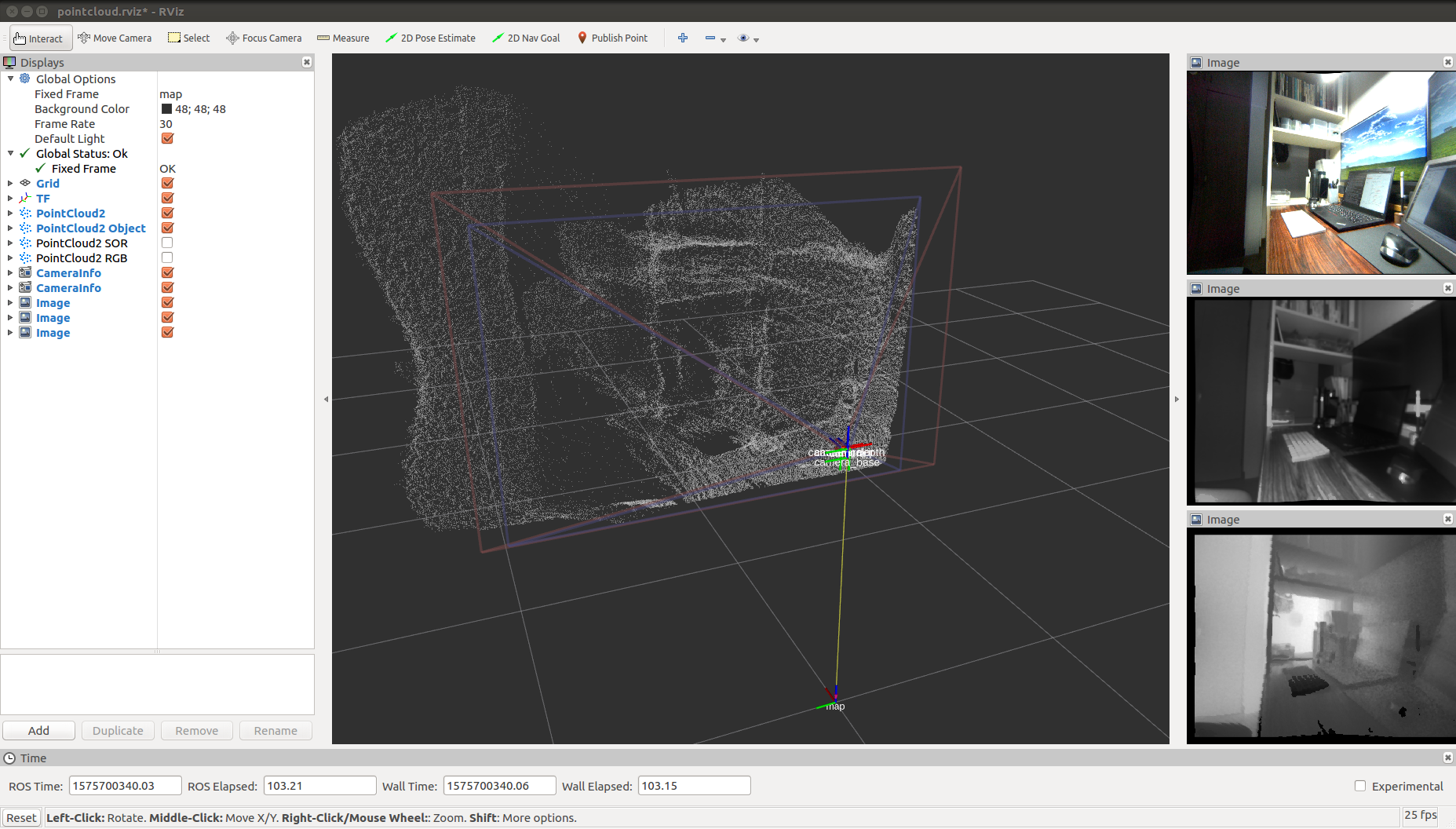
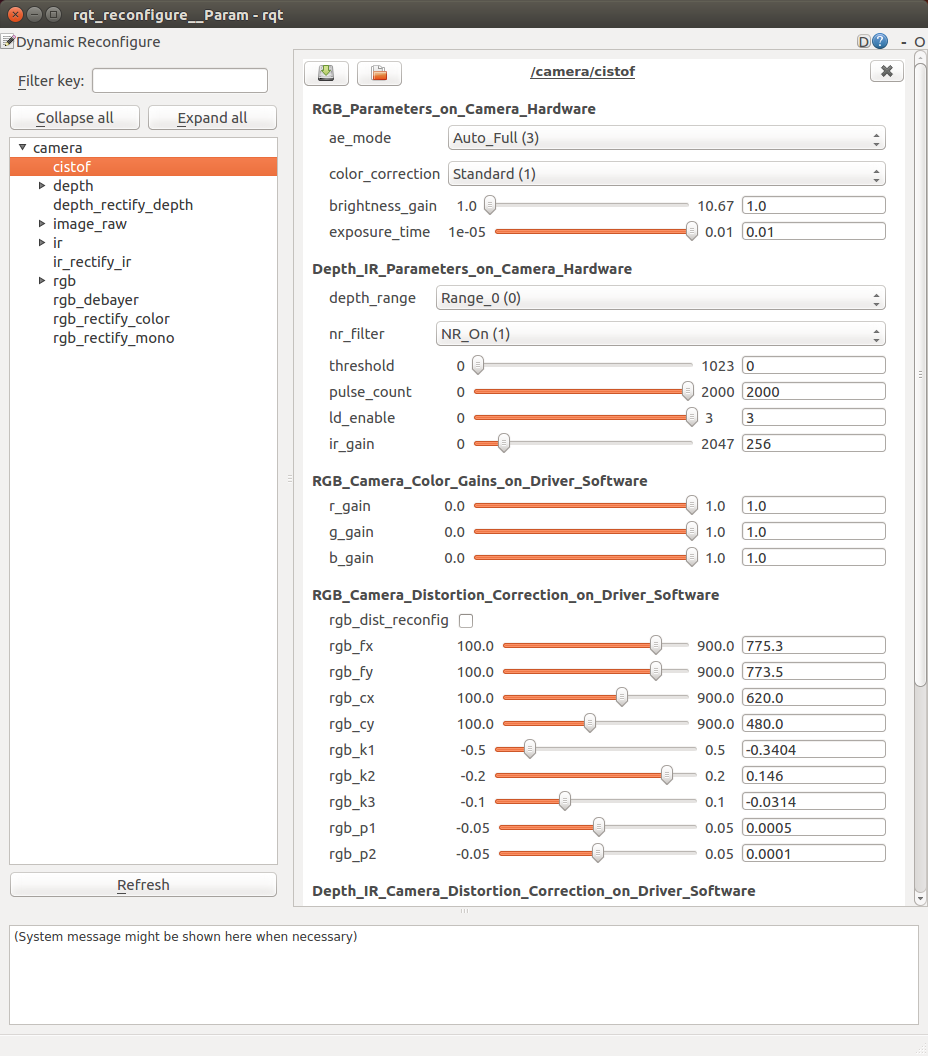
Launch Options and Default Values of pointcloud.launch
-
rviz:=true- Launching RViz
-
reconfigure:=true- Launching Dynamic Reconfigure
-
camera:=camera- Name of cis_camera for ROS nodes and topics
-
num_worker_threads:=4- Number of threads
-
vendor:=0x2af2- Vendor ID of cis_camera
-
product:=0x1001- Product ID of cis_camera
-
pointcloud_rgb:=false- Projecting RGB colors on the pointcloud
-
flying_pixel_filter:=false- Applying flying pixel filter with PCL
VoxelGridandStatisticalOutlierRemovalfilters
- Applying flying pixel filter with PCL
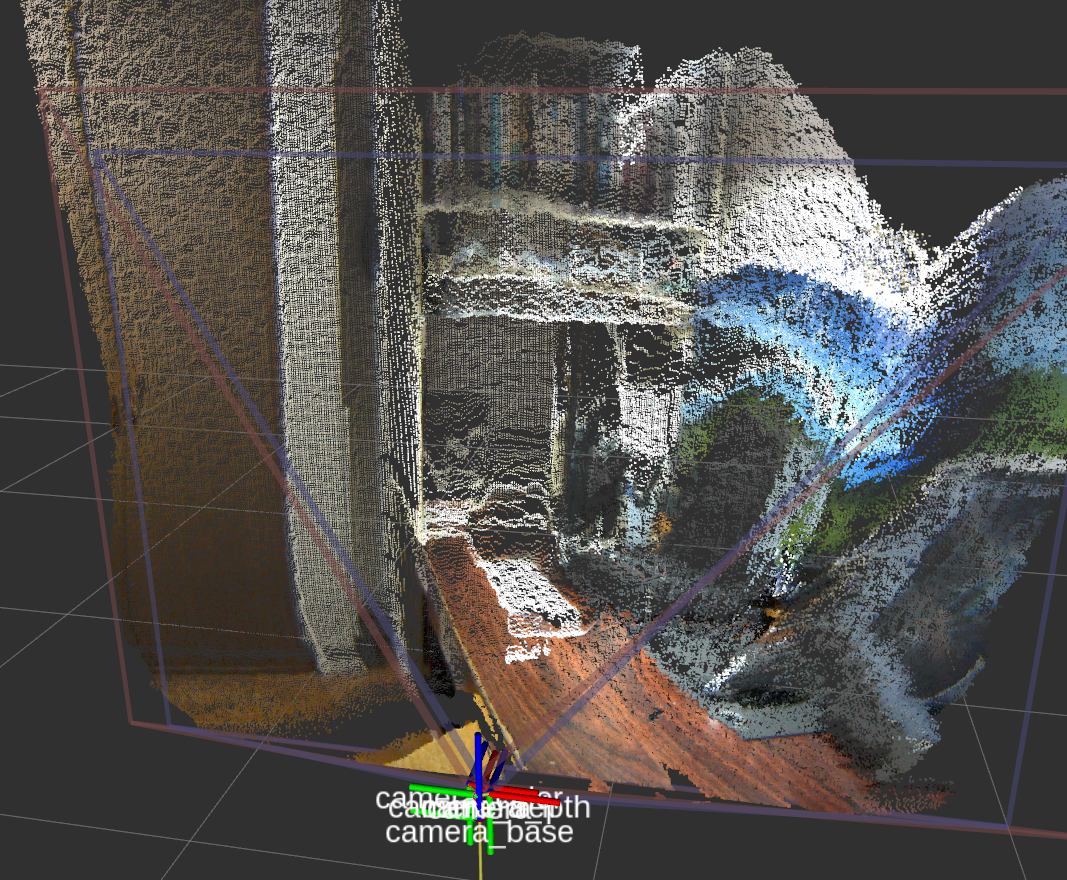
Publishing Images Only
When you publish only Depth, IR and RGB images, launch tof.launch.
$ source ~/camera_ws/devel/setup.bash
$ roslaunch cis_camera tof.launch
If you show the images, run rqt and open Plugins -> Visualization -> Image View.
$ source ~/camera_ws/devel/setup.bash
$ rqt
Dynamic Reconfigure
After you launched pointcloud.launch reconfigure:=false or tof.launch,
you can also reconfigure Depth/IR configurations dynamically with launching rqt_reconfigure.
$ source ~/camera_ws/devel/setup.bash
$ rosrun rqt_reconfigure rqt_reconfigure
When you reconfigure Depth/IR camera distortion correction parameters,
check ir_dist_reconfig to effect parameters ir_fx, ir_fy and so on.
To set back the parameters to config/camera_ir.yaml data,
uncheck ir_dist_reconfig.
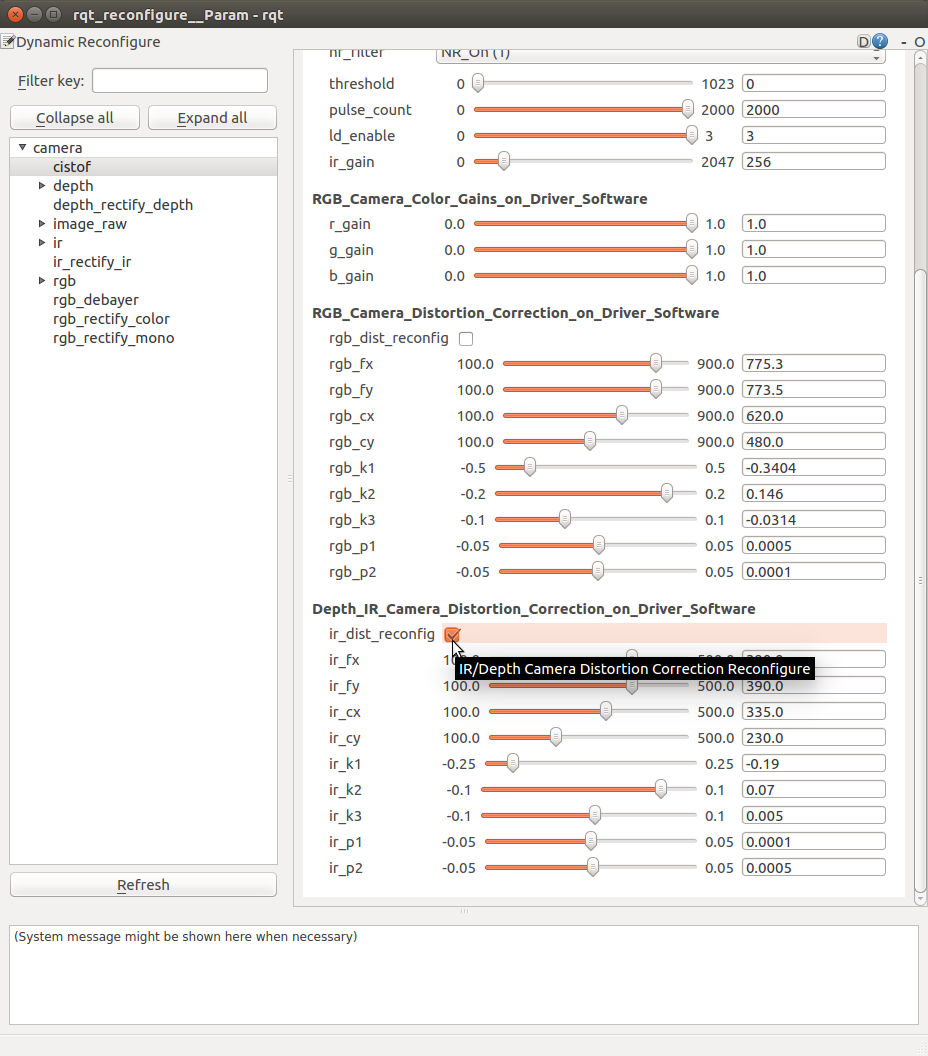
Frame Rate
When you want to know a frame rate of ROS topic, please run rostopic hz as below.
In the case of a topic /camera/depth/points,
$ source ~/camera_ws/devel/setup.bash
$ rostopic hz /camera/depth/points
To find out what topics exits,
$ source ~/camera_ws/devel/setup.bash
$ rostopic list
Point Clud Library (PCL) Sample program
Terminal 1
$ source ~/camera_ws/devel/setup.bash
$ roslaunch cis_camera pointcloud.launch
Terminal 2
$ source ~/camera_ws/devel/setup.bash
$ rosrun cis_camera pcl_example
This PCL example code extracts a target object by filtering the point cloud, calculates the centroid of the extracted point cloud and publishes a TF on the centroid.
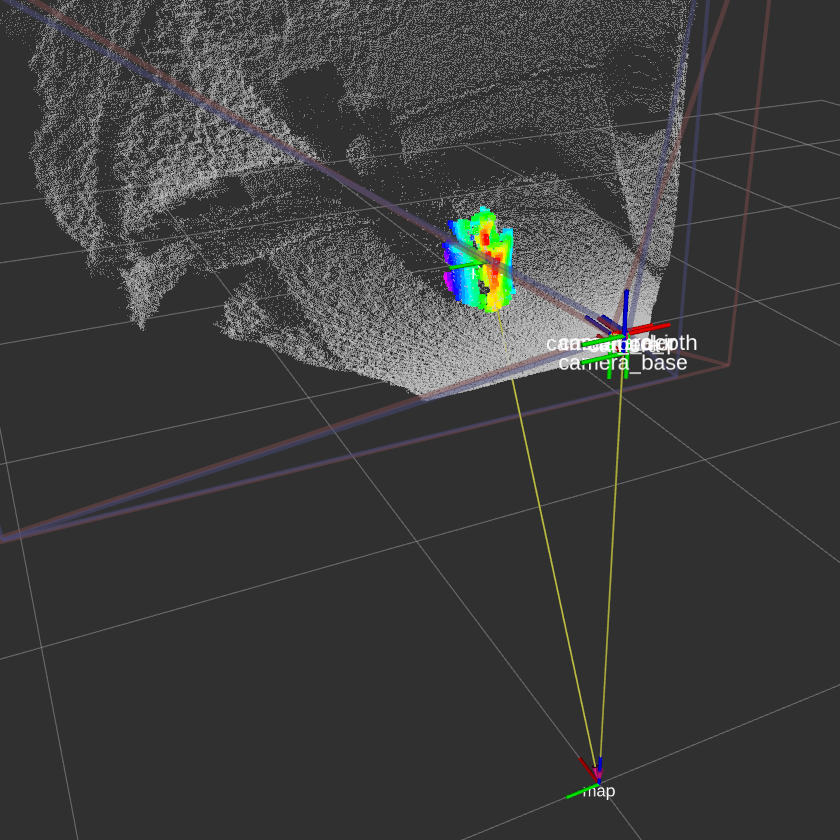
This example is based on “Building a Perception Pipleline” of ROS Industrial Training.
- https://industrial-training-master.readthedocs.io/en/melodic/_source/session5/Building-a-Perception-Pipeline.html
- https://industrial-training-master.readthedocs.io/en/kinetic/_source/session5/Building-a-Perception-Pipeline.html
- https://industrial-training-jp.readthedocs.io/ja/latest/_source/session5_JP/Building-a-Perception-Pipeline_JP.html
Quit Software
Enter Ctrl-C on the running terminal.
CONTRIBUTING
Repository Summary
| Description | |
| Checkout URI | https://github.com/tork-a/cis_camera.git |
| VCS Type | git |
| VCS Version | master |
| Last Updated | 2020-01-21 |
| Dev Status | DEVELOPED |
| CI status | No Continuous Integration |
| Released | RELEASED |
| Tags | No category tags. |
| Contributing |
Help Wanted (0)
Good First Issues (0) Pull Requests to Review (0) |
Packages
| Name | Version |
|---|---|
| cis_camera | 0.0.4 |
README
cis_camera 
This package contains ROS driver nodes for CIS Corporation ToF Camera Sensor DCC-RGBD1 with USB 3.0 interface.
System Configurations
- OS / ROS
- Ubuntu 16.04 / ROS Kinetic
- Ubuntu 18.04 / ROS Melodic
- USB 3.0 Port
- CIS ToF Camera Sensor DCC-RGBD1
CIS ToF Camera Sensor DCC-RGBD1
- Camera system
- Dimensions : H:50mm x W:55mm x D:35mm ( Protruding parts are not included )
- Weight : 110 g
- Frame rate : 30 fps
- RGB camera
- 1/3” CMOS image sensor
- Global shutter operation
- QVGA : 1280 x 960
- M12 lens
- Depth / IR camera
- 1/4” CCD image sensor
- VGA : 640 x 480
- M12 lens
- Output : Depth and IR images
- Depth sensing type: ToF ( Time-of-Flight )
- Depth range
- mode 0 : 300 - 5000 mm
- mode 1 : 150 - 700 mm
- NIR light source
- 2 Laser Diodes : 850nm / Class 1
- USB output
- USB 3.0 micro B
- UVC interface
- Images
- RGB : YUV422 - 1920 × 960
- IR : Gray 16bit - 640 × 480
- Depth : Gray 16bit - 640 × 480
- Power source
- DC 12V, 3A

Quick Start
Installation
Installing ROS
Install “ROS Desktop Full” on Ubuntu PC.
- ROS Kinetic for Ubuntu 16.04
- http://wiki.ros.org/kinetic/Installation/Ubuntu
- ROS Melodic for Ubuntu 18.04
- http://wiki.ros.org/melodic/Installation/Ubuntu
Installation of cis_camera
$ source /opt/ros/$ROS_DISTRO/setup.bash
$ mkdir -p ~/camera_ws/src
$ cd ~/camera_ws/src
$ catkin_init_workspace
$ git clone https://github.com/tork-a/cis_camera.git
$ cd ~/camera_ws
$ rosdep install -y -r --from-paths src --ignore-src
$ catkin_make
$ source ~/camera_ws/devel/setup.bash
-
NOTE: Replase
$ROS_DISTROto the ROS distribution of your system,kineticormelodic.
Device Permission Configuration
For the first time you start using CIS ToF camera, run set_udev_rules to set CIS ToF camera device permission configuration with entering sudo password in responce to program input.
$ source ~/camera_ws/devel/setup.bash
$ rosrun cis_camera set_udev_rules
- NOTE : This process is needed only once after the installations on your Ubuntu PC.
Connecting Camera
- Connect the camera to the USB 3.0 port of your Ubuntu PC
- Connect the external power source to the camera and turn it on
- NOTE : It takes about 4 seconds for the camera to start up normally after the external power is turned on.
Launching Software
PointCloud
To see the pointcloud with RViz.
$ source ~/camera_ws/devel/setup.bash
$ roslaunch cis_camera pointcloud.launch
This file launches windows of RViz and rqt_reconfigure.
When you do not need to launch rqt_reconfigure,
please set a launch option as below.
$ roslaunch cis_camera pointcloud.launch reconfigure:=false
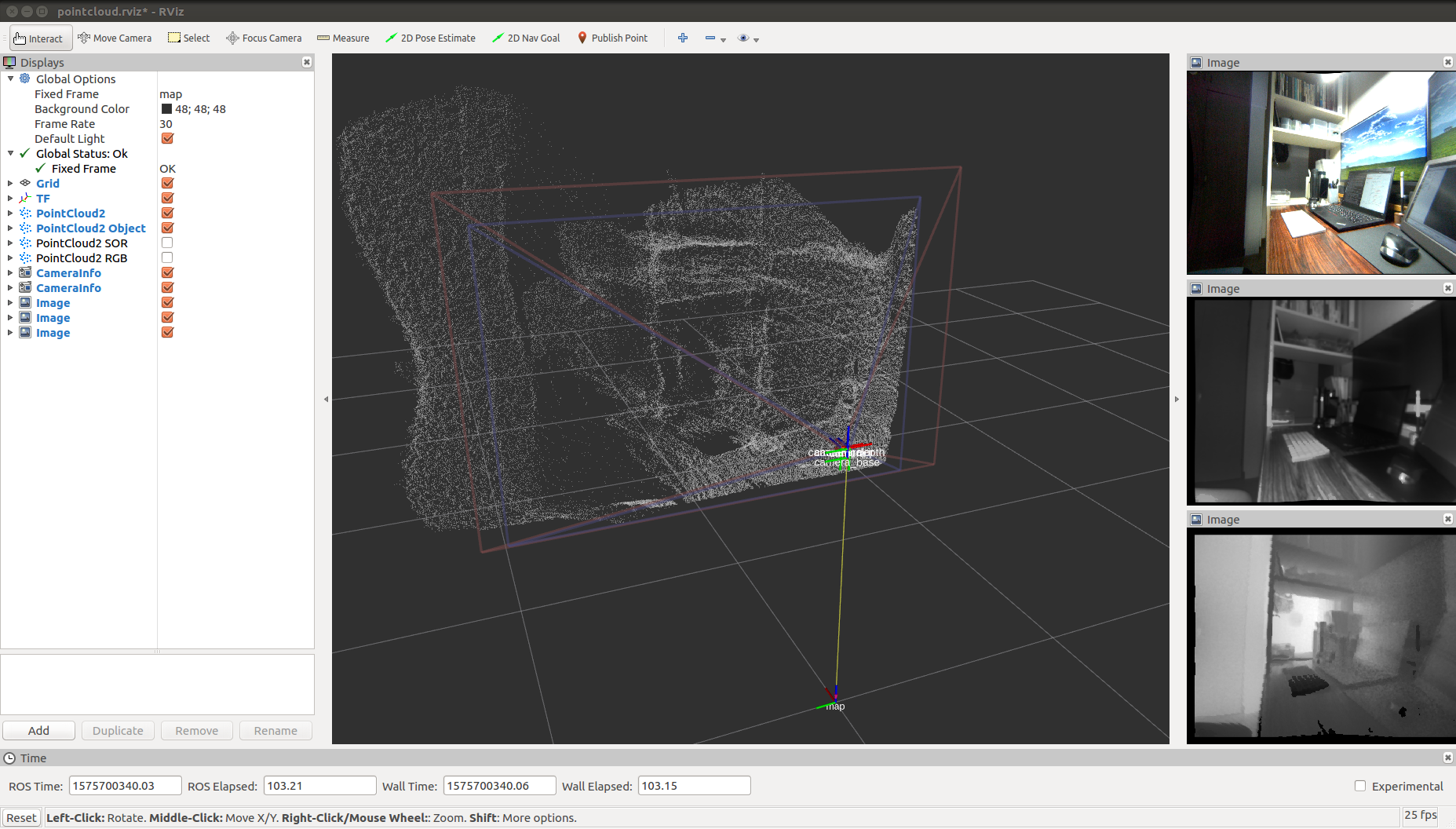
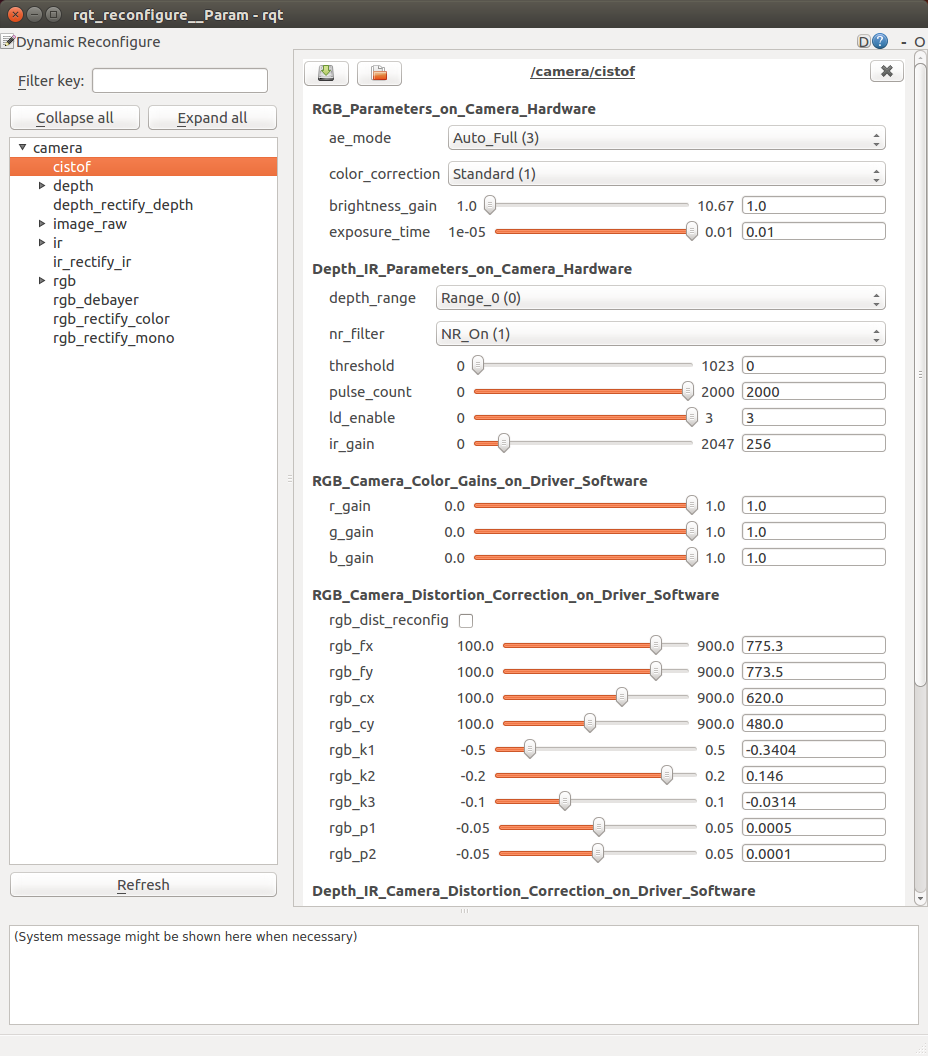
Launch Options and Default Values of pointcloud.launch
-
rviz:=true- Launching RViz
-
reconfigure:=true- Launching Dynamic Reconfigure
-
camera:=camera- Name of cis_camera for ROS nodes and topics
-
num_worker_threads:=4- Number of threads
-
vendor:=0x2af2- Vendor ID of cis_camera
-
product:=0x1001- Product ID of cis_camera
-
pointcloud_rgb:=false- Projecting RGB colors on the pointcloud
-
flying_pixel_filter:=false- Applying flying pixel filter with PCL
VoxelGridandStatisticalOutlierRemovalfilters
- Applying flying pixel filter with PCL
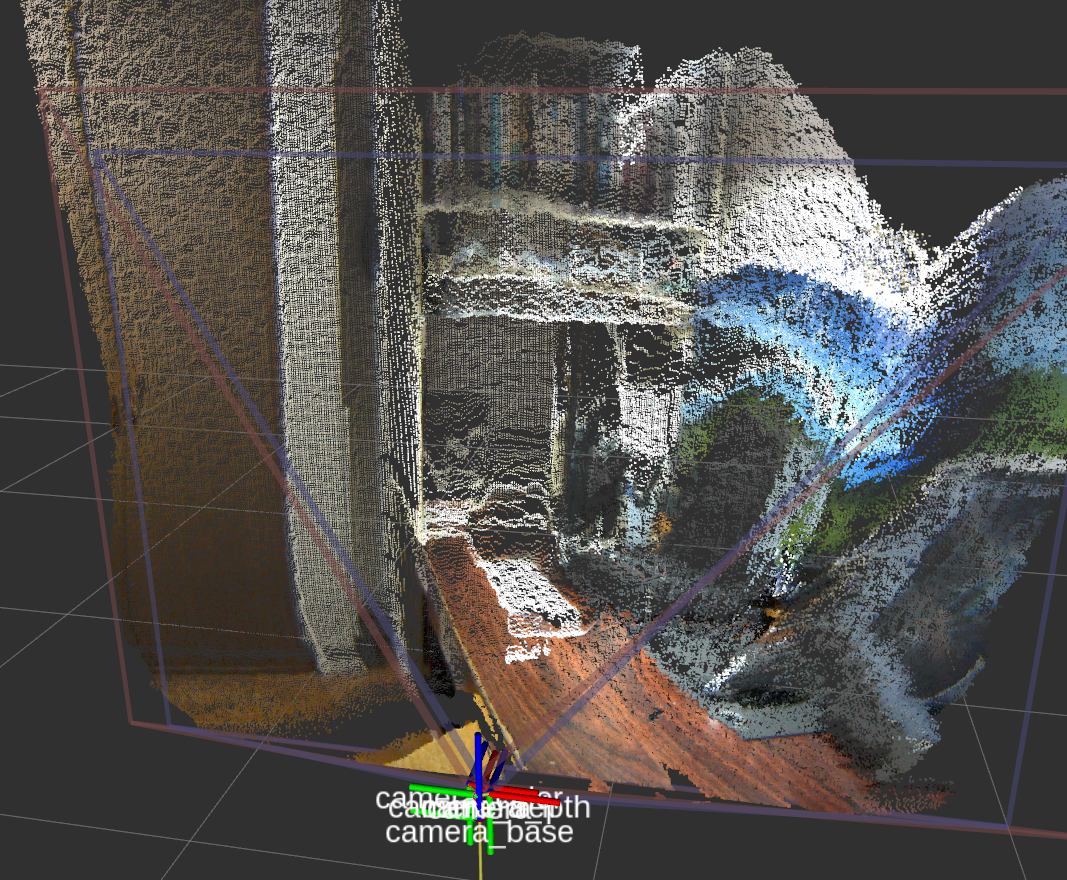
Publishing Images Only
When you publish only Depth, IR and RGB images, launch tof.launch.
$ source ~/camera_ws/devel/setup.bash
$ roslaunch cis_camera tof.launch
If you show the images, run rqt and open Plugins -> Visualization -> Image View.
$ source ~/camera_ws/devel/setup.bash
$ rqt
Dynamic Reconfigure
After you launched pointcloud.launch reconfigure:=false or tof.launch,
you can also reconfigure Depth/IR configurations dynamically with launching rqt_reconfigure.
$ source ~/camera_ws/devel/setup.bash
$ rosrun rqt_reconfigure rqt_reconfigure
When you reconfigure Depth/IR camera distortion correction parameters,
check ir_dist_reconfig to effect parameters ir_fx, ir_fy and so on.
To set back the parameters to config/camera_ir.yaml data,
uncheck ir_dist_reconfig.
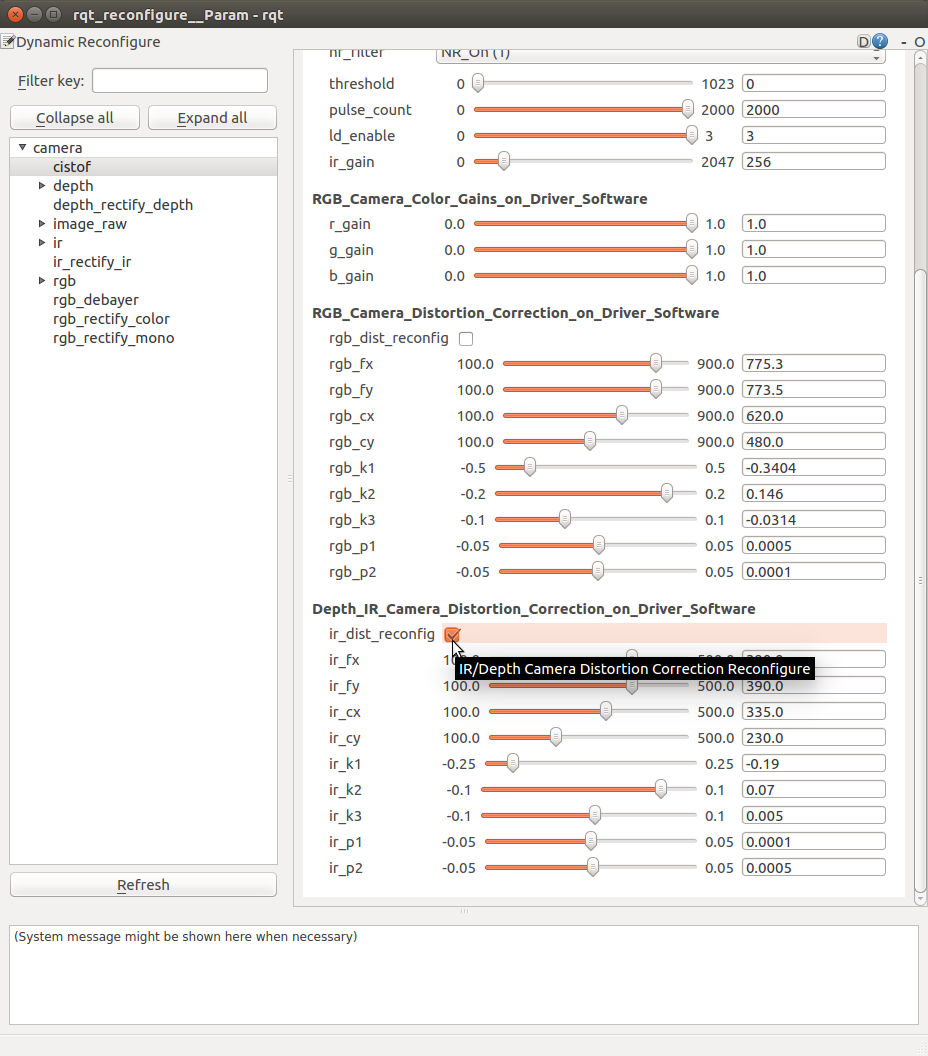
Frame Rate
When you want to know a frame rate of ROS topic, please run rostopic hz as below.
In the case of a topic /camera/depth/points,
$ source ~/camera_ws/devel/setup.bash
$ rostopic hz /camera/depth/points
To find out what topics exits,
$ source ~/camera_ws/devel/setup.bash
$ rostopic list
Point Clud Library (PCL) Sample program
Terminal 1
$ source ~/camera_ws/devel/setup.bash
$ roslaunch cis_camera pointcloud.launch
Terminal 2
$ source ~/camera_ws/devel/setup.bash
$ rosrun cis_camera pcl_example
This PCL example code extracts a target object by filtering the point cloud, calculates the centroid of the extracted point cloud and publishes a TF on the centroid.
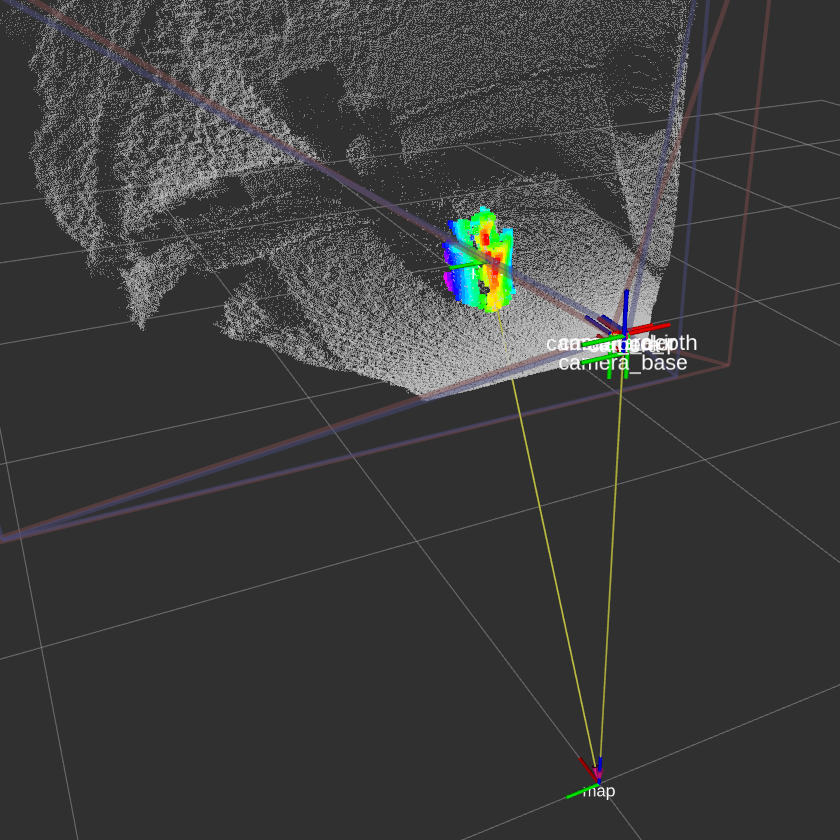
This example is based on “Building a Perception Pipleline” of ROS Industrial Training.
- https://industrial-training-master.readthedocs.io/en/melodic/_source/session5/Building-a-Perception-Pipeline.html
- https://industrial-training-master.readthedocs.io/en/kinetic/_source/session5/Building-a-Perception-Pipeline.html
- https://industrial-training-jp.readthedocs.io/ja/latest/_source/session5_JP/Building-a-Perception-Pipeline_JP.html
Quit Software
Enter Ctrl-C on the running terminal.
