Repository Summary
| Description | C++ API wrapper for displaying shapes and meshes in Rviz |
| Checkout URI | https://github.com/davetcoleman/rviz_visual_tools.git |
| VCS Type | git |
| VCS Version | kinetic-devel |
| Last Updated | 2019-02-23 |
| Dev Status | DEVELOPED |
| CI status | No Continuous Integration |
| Released | RELEASED |
| Tags | No category tags. |
| Contributing |
Help Wanted (0)
Good First Issues (0) Pull Requests to Review (0) |
Packages
| Name | Version |
|---|---|
| rviz_visual_tools | 3.6.0 |
README
Rviz Visual Tools
C++ API wrapper for displaying shapes and meshes in Rviz via helper functions that publish markers. Useful for displaying and debugging data. For more advanced robot visualization features, see the moveit_visual_tools which builds on this class.
This package includes:
- Rviz Panel GUI to step through your code for debugging and testing
- Rviz-based keyboard control for stepping through application
- Easy to use helper functions for visualizing in Rviz fast
- Basic geometric markers for Rviz
- More complex geometric shapes such as coordinate frames, framed boxes, planes, paths, graphs
- Ability to quickly choose standard colors and sizes
- Tools to ensure proper connection to Rviz before publishing visualizations
- Shortcuts to convert between different types of points and poses - ROS msgs, Eigen, tf, etc
- Batch publishing capabilities to reduce over throttling ROS messages
- A tf publishing helper class
- An interactive marker helper class
Developed by Dave Coleman at the Correll Robotics Lab, University of Colorado Boulder with help from Andy McEvoy and many others.
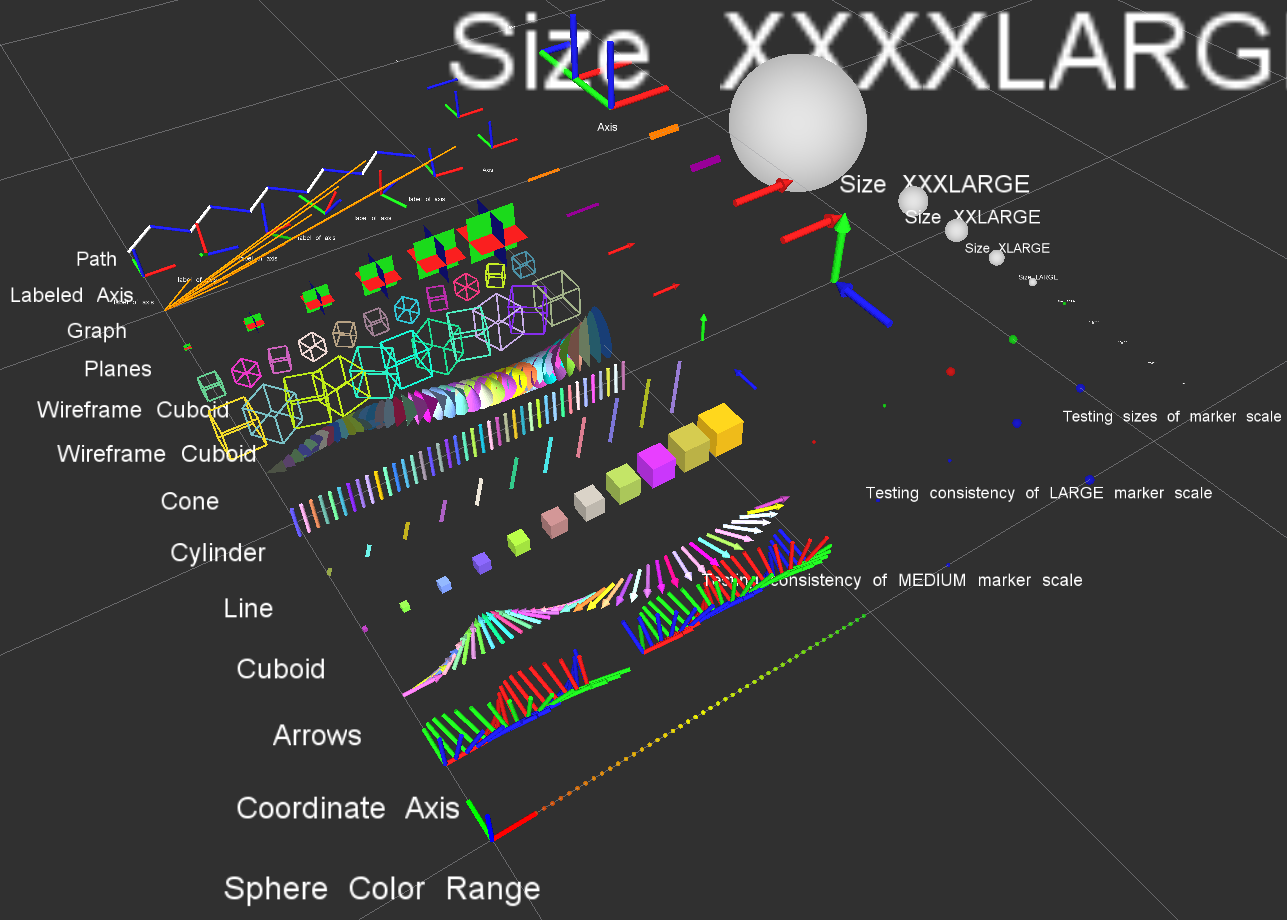
Install
Ubuntu Debian
sudo apt-get install ros-kinetic-rviz-visual-tools
Build from Source
Clone this repository into a catkin workspace, then use the rosdep install tool to automatically download its dependencies. Depending on your current version of ROS, use:
rosdep install --from-paths src --ignore-src --rosdistro kinetic
Quick Start Demo
To see random shapes generated in Rviz, first launch Rviz:
roslaunch rviz_visual_tools demo_rviz.launch
Then start demo:
roslaunch rviz_visual_tools demo.launch
Code API
Usage
We’ll assume you will be using these helper functions within a class. Almost all of the functions assume you are publishing transforms in the world frame (whatever you call that e.g. /odom).
Initialize
Add to your includes:
#include <rviz_visual_tools/rviz_visual_tools.h>
Add to your class’s member variables:
// For visualizing things in rviz
rviz_visual_tools::RvizVisualToolsPtr visual_tools_;
In your class’ constructor add:
visual_tools_.reset(new rviz_visual_tools::RvizVisualTools("base_frame","/rviz_visual_markers"));
Change the first parameter to the name of your robot’s base frame, and the second parameter to whatever name you’d like to use for the corresponding Rviz marker ROS topic.
Tools
Now in your code you can easily debug your code using visual markers in Rviz
Start rviz and create a new marker using the ‘Add’ button at the bottom right. Choose the marker topic to be the same as the topic you specified in the constructor.
Example Code
In the following snippet we create a pose at xyz (0.1, 0.1, 0.1) and rotate the pose down 45 degrees along the Y axis. Then we publish the pose as a arrow for visualziation in Rviz. Make sure your Rviz fixed frame is the same as the one chosen in the code.
// Create pose
Eigen::Affine3d pose;
pose = Eigen::AngleAxisd(M_PI/4, Eigen::Vector3d::UnitY()); // rotate along X axis by 45 degrees
pose.translation() = Eigen::Vector3d( 0.1, 0.1, 0.1 ); // translate x,y,z
// Publish arrow vector of pose
ROS_INFO_STREAM_NAMED("test","Publishing Arrow");
visual_tools_->publishArrow(pose, rviz_visual_tools::RED, rviz_visual_tools::LARGE);
// Don't forget to trigger the publisher!
visual_tools_->trigger();
Rviz GUI Usage
Publishes on the topic of /rviz_visual_tools_gui
The buttons in the Joy message correspond to the following:
1 - Next
2 - Continue
3 - Break
4 - Stop
Note: only Next is fully implemented
Mouse-Based Control

Use the Rviz panel called “RvizVisualToolsGui” to step through your program.
Keyboard-Based Control
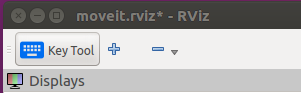
Switch to the “KeyTool” in the top of the Rviz window and use the following keyboard commands:
- n: next
- c or a: continue
- b: break
- s: stop
API
Basic Publishing Functions
See rviz_visual_tools.h for more details and documentation on the following functions:
- publishSphere
- publishSpheres
- publishArrow/publishXArrow
- publishYArrow
- publishZArrow
- publishCuboid
- publishCone
- publishXYPlane
- publishXZPlane
- publishYZPlane
- publishLine
- publishPath
- publishPolygon
- publishBlock
- publishWireframeCuboid
- publishWireframeRectangle
- publishAxis
- publishAxisLabeled
- publishCylinder
- publishMesh
- publishMesh
- publishText
- publishTest
And more…
Helper Functions
Reset function
-
deleteAllMarkers()- tells Rviz to clear out all current markers from being displayed.
All markers must be triggered after being published, by calling the trigger() function. This allows batch publishing to be achieved by only calling after several markers have been created, greatly increasing the speed of your application. You can even explicitly tell rviz_visual_tools how often to publish via the triggerEvery(NUM_MARKERS) command:
- trigger()
- triggerEvery(20)
Conversion functions
- convertPose
- convertPoint32ToPose
- convertPoseToPoint
- convertPoint
- convertPoint32
- convertFromXYZRPY
- convertToXYZRPY
Convenience functions
- generateRandomPose
- generateEmptyPose
- dRand
- fRand
- iRand
- getCenterPoint
- getVectorBetweenPoints
Frame locking
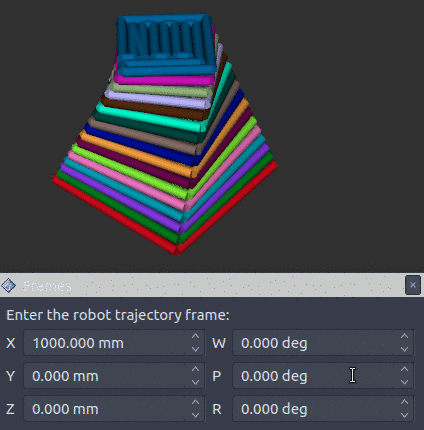
This allows the markers to be automatically updated as the base frame moves without having to republish. You can enable it via enableFrameLocking() (this is not enabled by default).
Available Colors
This package helps you quickly choose colors - feel free to send PRs with more colors as needed
BLACK,
BLUE,
BROWN,
CYAN,
DARK_GREY,
GREEN,
GREY,
LIME_GREEN,
MAGENTA,
ORANGE,
PINK,
PURPLE,
RED,
WHITE,
YELLOW,
TRANSLUCENT_LIGHT,
TRANSLUCENT,
TRANSLUCENT_DARK,
RAND,
CLEAR,
DEFAULT // i.e. 'do not change default color'
Available Marker Sizes
XXXXSMALL,
XXXSMALL,
XXSMALL,
XSMALL,
SMALL,
MEDIUM,
LARGE,
XLARGE,
XXLARGE,
XXXLARGE,
XXXXLARGE,
Interactive Marker Helper Class
This class quickly gives you basic 6dof pose interactive marker funcitonality. A demo is available:
roslaunch rviz_visual_tools demo_rviz.launch
rosrun rviz_visual_tools imarker_simple_demo
TF Visual Tools
This tool lets you easily debug Eigen transforms in Rviz. Demo use:
rviz_visual_tools::TFVisualTools tf_visualizer;
Eigen::Affine3d world_to_shelf_transform = Eigen::Affine3d::Identity(); // or whatever value
tf_visualizer.publishTransform(world_to_shelf_transform, "world", "shelf");
Note: this is a work in progress
Testing and Linting
To run roslint, use the following command with catkin-tools:
catkin build --no-status --no-deps --this --make-args roslint
To run catkin lint, use the following command with catkin-tools:
catkin lint -W2
Use the following command with catkin-tools to run the small amount of available tests:
catkin run_tests --no-deps --this -i
Run with clang-tidy:
run-clang-tidy-4.0.py -clang-tidy-binary=/usr/lib/llvm-4.0/bin/clang-tidy -fix -p=/home/dave/ros/current/ws_moveit/build/rviz_visual_tools .
Docker Image
Dockerhub automatically creates a Docker for this repo. To run with GUI:
# This is not the safest way however, as you then compromise the access control to X server on your host
xhost +local:root # for the lazy and reckless
docker run -it --env="DISPLAY" --env="QT_X11_NO_MITSHM=1" --volume="/tmp/.X11-unix:/tmp/.X11-unix:rw" davetcoleman/rviz_visual_tools:kinetic
export containerId=$(docker ps -l -q)
# Close security hole:
xhost -local:root
(Optional) To build the docker image locally for this repo, run in base of package:
docker build -t davetcoleman/rviz_visual_tools:kinetic .
Contribute
Please send PRs for new helper functions, fixes, etc!
CONTRIBUTING
Repository Summary
| Description | C++ API wrapper for displaying shapes and meshes in Rviz |
| Checkout URI | https://github.com/davetcoleman/rviz_visual_tools.git |
| VCS Type | git |
| VCS Version | jade-devel |
| Last Updated | 2016-08-06 |
| Dev Status | DEVELOPED |
| CI status | No Continuous Integration |
| Released | RELEASED |
| Tags | No category tags. |
| Contributing |
Help Wanted (0)
Good First Issues (0) Pull Requests to Review (0) |
Packages
| Name | Version |
|---|---|
| rviz_visual_tools | 2.2.0 |
README
Rviz Visual Tools
C++ API wrapper for displaying shapes and meshes in Rviz via helper functions that publish markers. Useful for displaying and debugging data. For more advanced robot visualization features, see the moveit_visual_tools which builds on this class, or ompl_visual_tools if you are an OMPL ROS user.
This package includes:
- Easy to use helper functions for visualizing in Rviz fast
- Basic geometric markers for Rviz
- More complex geometric shapes such as coordinate frames, framed boxes, planes, paths, graphs
- Ability to quickly choose standard colors and sizes
- Tools to ensure proper connection to Rviz before publishing visualizations
- Shortcuts to convert between different types of points and poses - ROS msgs, Eigen, tf, etc
- Batch publishing capabilities to reduce over throttling ROS messages
- A tf publishing helper class
Developed by Dave Coleman at the Correll Robotics Lab, University of Colorado Boulder with help from Andy McEvoy and many others.
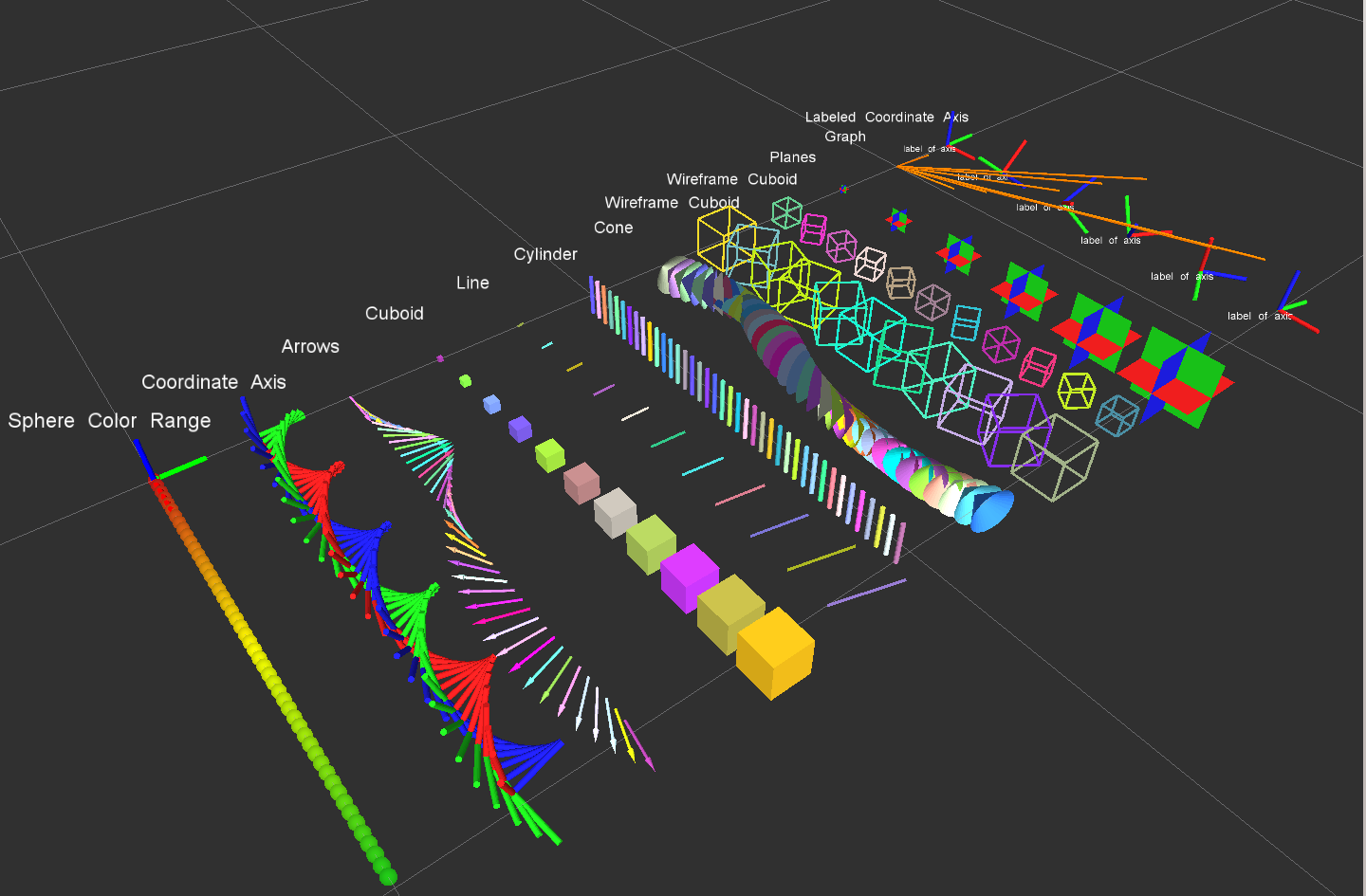
Install
Ubuntu Debian
sudo apt-get install ros-jade-rviz-visual-tools
Build from Source
Clone this repository into a catkin workspace, then use the rosdep install tool to automatically download its dependencies. Depending on your current version of ROS, use:
rosdep install --from-paths src --ignore-src --rosdistro jade
Quick Start Demo
To see random shapes generated in Rviz, first launch Rviz:
roslaunch rviz_visual_tools demo_rviz.launch
Then start demo:
roslaunch rviz_visual_tools demo.launch
Code API
Usage
We’ll assume you will be using these helper functions within a class. Almost all of the functions assume you are publishing transforms in the world frame (whatever you call that e.g. /odom).
Initialize
Add to your includes:
#include <rviz_visual_tools/rviz_visual_tools.h>
Add to your class’s member variables:
// For visualizing things in rviz
rviz_visual_tools::RvizVisualToolsPtr visual_tools_;
In your class’ constructor add:
visual_tools_.reset(new rviz_visual_tools::RvizVisualTools("base_frame","/rviz_visual_markers"));
Change the first parameter to the name of your robot’s base frame, and the second parameter to whatever name you’d like to use for the corresponding Rviz marker ROS topic.
Tools
Now in your code you can easily debug your code using visual markers in Rviz
Start rviz and create a new marker using the ‘Add’ button at the bottom right. Choose the marker topic to be the same as the topic you specified in the constructor.
Example Code
In the following snippet we create a pose at xyz (0.1, 0.1, 0.1) and rotate the pose down 45 degrees along the Y axis. Then we publish the pose as a arrow for visualziation in Rviz. Make sure your Rviz fixed frame is the same as the one chosen in the code.
// Create pose
Eigen::Affine3d pose;
pose = Eigen::AngleAxisd(M_PI/4, Eigen::Vector3d::UnitY()); // rotate along X axis by 45 degrees
pose.translation() = Eigen::Vector3d( 0.1, 0.1, 0.1 ); // translate x,y,z
// Publish arrow vector of pose
ROS_INFO_STREAM_NAMED("test","Publishing Arrow");
visual_tools_->publishArrow(pose, rviz_visual_tools::RED, rviz_visual_tools::LARGE);
Basic Publishing Functions
See visual_tools.h for more details and documentation on the following functions:
- publishSphere
- publishSpheres
- publishArrow/publishXArrow
- publishYArrow
- publishZArrow
- publishCuboid
- publishCone
- publishXYPlane
- publishXZPlane
- publishYZPlane
- publishLine
- publishPath
- publishPolygon
- publishBlock
- publishWireframeCuboid
- publishWireframeRectangle
- publishAxis
- publishAxisLabeled
- publishCylinder
- publishMesh
- publishMesh
- publishText
- publishTest
And more…
Helper Functions
Reset function
-
deleteAllMarkers- tells Rviz to clear out all current markers from being displayed.
Batch publish - useful for when many markers need to be published at once to prevent buffer overflow of ROS messages.
- enableBatchPublishing()
- triggerBatchPublish()
- triggerBatchPublishAndDisable()
Conversion functions
- convertPose
- convertPoint32ToPose
- convertPoseToPoint
- convertPoint
- convertPoint32
- convertFromXYZRPY
- convertToXYZRPY
Convenience functions
- generateRandomPose
- generateEmptyPose
- dRand
- fRand
- iRand
- getCenterPoint
- getVectorBetweenPoints
Available Colors
This package helps you quickly choose colors - feel free to send PRs with more colors as needed
BLACK,
BLUE,
BROWN,
CYAN,
DARK_GREY,
GREEN,
GREY,
LIME_GREEN,
MAGENTA,
ORANGE,
PINK,
PURPLE,
RED,
WHITE,
YELLOW,
TRANSLUCENT_LIGHT,
TRANSLUCENT,
TRANSLUCENT_DARK,
RAND,
CLEAR,
DEFAULT // i.e. 'do not change default color'
Available Marker Sizes
XXSMALL,
XSMALL,
SMALL,
REGULAR,
LARGE,
xLARGE,
xxLARGE,
xxxLARGE,
XLARGE,
XXLARGE
Batch Publishing
There is a new feature that allows markers to be saved up in an array until a trigger is recieved to send all markers to Rviz for visualization. This is useful when many markers need to be published at once that can overflow the Rviz message buffers. To enable, use enableBatchPublishing(true) and to trigger use ``triggerBatchPublish()`.
TF Visual Tools
This tool lets you easily debug Eigen transforms in Rviz. Demo use:
rviz_visual_tools::TFVisualTools tf_visualizer;
Eigen::Affine3d world_to_shelf_transform = Eigen::Affine3d::Identity(); // or whatever value
tf_visualizer.publishTransform(world_to_shelf_transform, "world", "shelf");
Testing and Linting
To run roslint, use the following command with catkin-tools:
catkin build --no-status --no-deps --this --make-args roslint
To run catkin lint, use the following command with catkin-tools:
catkin lint -W2
Use the following command with catkin-tools to run the small amount of available tests:
catkin run_tests --no-deps --this -i
Docker Image
To build the docker image for this repo:
docker build -t davetcoleman/rviz_visual_tools:jade .
To run with GUI:
# This is not the safest way however, as you then compromise the access control to X server on your host
xhost +local:root # for the lazy and reckless
docker run -it --env="DISPLAY" --env="QT_X11_NO_MITSHM=1" --volume="/tmp/.X11-unix:/tmp/.X11-unix:rw" davetcoleman/rviz_visual_tools:jade
export containerId=$(docker ps -l -q)
# Close security hole:
xhost -local:root
Contribute
Please send PRs for new helper functions, fixes, etc!
CONTRIBUTING
Repository Summary
| Description | C++ API wrapper for displaying shapes and meshes in Rviz |
| Checkout URI | https://github.com/davetcoleman/rviz_visual_tools.git |
| VCS Type | git |
| VCS Version | indigo-devel |
| Last Updated | 2017-11-13 |
| Dev Status | DEVELOPED |
| CI status | No Continuous Integration |
| Released | RELEASED |
| Tags | No category tags. |
| Contributing |
Help Wanted (0)
Good First Issues (0) Pull Requests to Review (0) |
Packages
| Name | Version |
|---|---|
| rviz_visual_tools | 2.3.1 |
README
Rviz Visual Tools
Helper functions for displaying and debugging data in Rviz via published markers.
This package includes:
- Basic geometric markers for Rviz
- A tf publishing helper class
Developed by Dave Coleman at the Correll Robotics Lab, University of Colorado Boulder with help from Andy McEvoy and others.
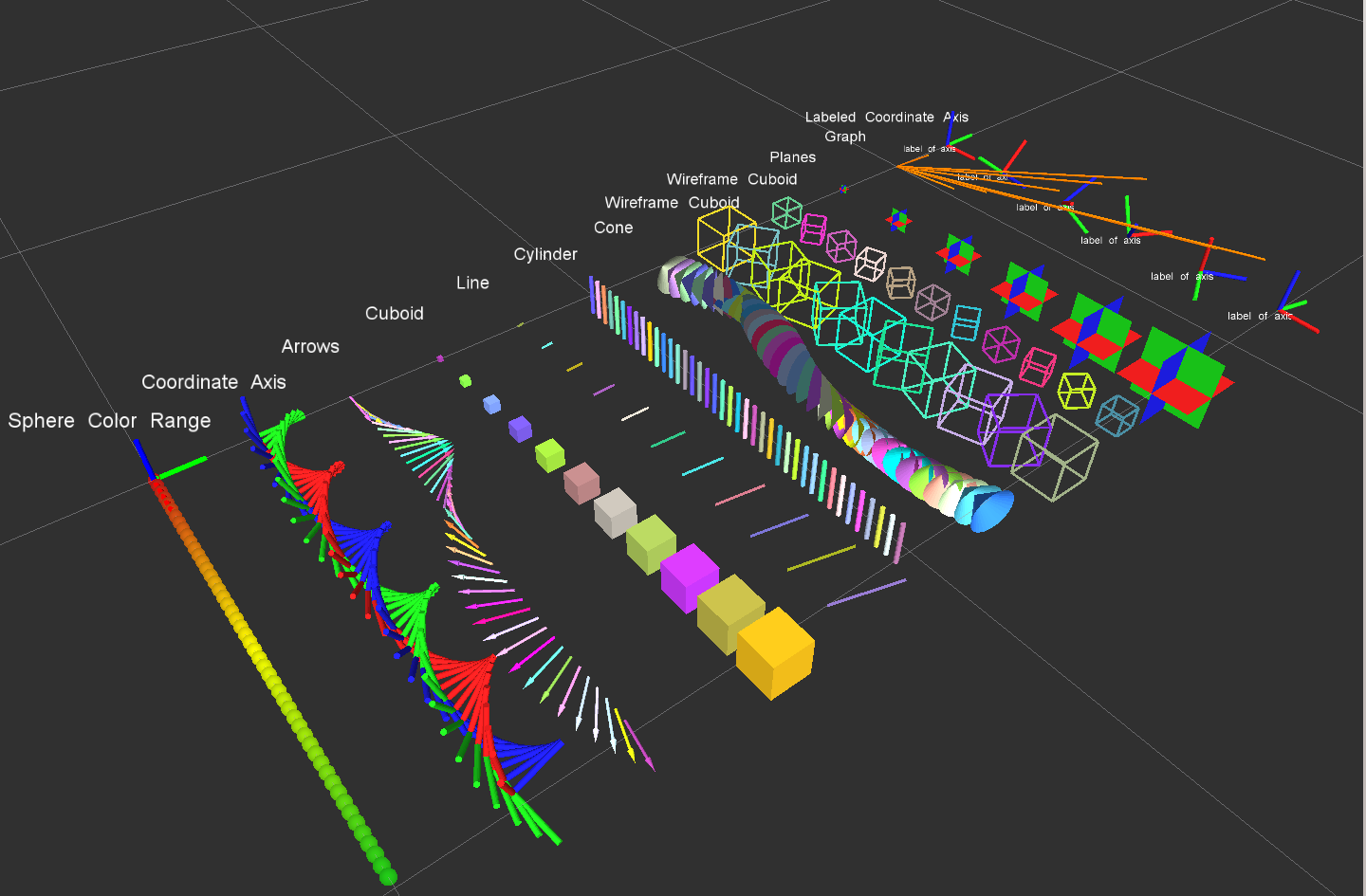
Install
Ubuntu Debian
sudo apt-get install ros-indigo-rviz-visual-tools
Build from Source
Clone this repository into a catkin workspace, then use the rosdep install tool to automatically download its dependencies. Depending on your current version of ROS, use:
rosdep install --from-paths src --ignore-src --rosdistro indigo
Quick Start Demo
To see random shapes generated in Rviz, first launch Rviz:
roslaunch rviz_visual_tools demo_rviz.launch
Then start demo:
roslaunch rviz_visual_tools demo.launch
Or used combined roslaunch file:
roslaunch rviz_visual_tools demo_combined.launch
Code API
See VisualTools Class Reference
Usage
We’ll assume you will be using these helper functions within a class. Almost all of the functions assume you are publishing transforms in the world frame (whatever you call that e.g. /odom).
Initialize
Add to your includes:
#include <rviz_visual_tools/visual_tools.h>
Add to your class’s member variables:
// For visualizing things in rviz
rviz_visual_tools::VisualToolsPtr visual_tools_;
In your class’ constructor add:
visual_tools_.reset(new rviz_visual_tools::VisualTools("base_frame","/rviz_visual_markers"));
Change the first parameter to the name of your robot’s base frame, and the second parameter to whatever name you’d like to use for the corresponding Rviz marker ROS topic.
Tools
Now in your code you can easily debug your code using visual markers in Rviz
Start rviz and create a new marker using the ‘Add’ button at the bottom right. Choose the marker topic to be the same as the topic you specified in the constructor.
Example Code
In the following snippet we create a pose at xyz (0.1, 0.1, 0.1) and rotate the pose down 45 degrees along the Y axis. Then we publish the pose as a arrow for visualziation in Rviz. Make sure your Rviz fixed frame is the same as the one chosen in the code.
// Create pose
Eigen::Affine3d pose;
pose = Eigen::AngleAxisd(M_PI/4, Eigen::Vector3d::UnitY()); // rotate along X axis by 45 degrees
pose.translation() = Eigen::Vector3d( 0.1, 0.1, 0.1 ); // translate x,y,z
// Publish arrow vector of pose
ROS_INFO_STREAM_NAMED("test","Publishing Arrow");
visual_tools_->publishArrow(pose, rviz_visual_tools::RED, rviz_visual_tools::LARGE);
Basic Publishing Functions
See visual_tools.h for more details and documentation on the following functions:
- publishSphere
- publishSpheres
- publishArrow/publishXArrow
- publishYArrow
- publishZArrow
- publishCuboid
- publishCone
- publishXYPlane
- publishXZPlane
- publishYZPlane
- publishLine
- publishPath
- publishPolygon
- publishBlock
- publishWireframeCuboid
- publishWireframeRectangle
- publishAxis
- publishAxisLabeled
- publishCylinder
- publishMesh
- publishMesh
- publishText
- publishTest
And more…
Helper Functions
Reset function
-
deleteAllMarkers- tells Rviz to clear out all current markers from being displayed.
Batch publish - useful for when many markers need to be published at once to prevent buffer overflow of ROS messages.
- enableBatchPublishing()
- triggerBatchPublish()
- triggerBatchPublishAndDisable()
Conversion functions
- convertPose
- convertPoint32ToPose
- convertPoseToPoint
- convertPoint
- convertPoint32
- convertFromXYZRPY
- convertToXYZRPY
Convenience functions
- generateRandomPose
- generateEmptyPose
- dRand
- fRand
- iRand
- getCenterPoint
- getVectorBetweenPoints
Available Colors
This package helps you quickly choose colors - feel free to send PRs with more colors as needed
BLACK,
BLUE,
BROWN,
CYAN,
DARK_GREY,
GREEN,
GREY,
LIME_GREEN,
MAGENTA,
ORANGE,
PINK,
PURPLE,
RED,
WHITE,
YELLOW,
TRANSLUCENT_LIGHT,
TRANSLUCENT,
TRANSLUCENT_DARK,
RAND,
CLEAR,
DEFAULT // i.e. 'do not change default color'
Available Marker Sizes
XXSMALL,
XSMALL,
SMALL,
REGULAR,
LARGE,
xLARGE,
xxLARGE,
xxxLARGE,
XLARGE,
XXLARGE
Batch Publishing
There is a new feature that allows markers to be saved up in an array until a trigger is recieved to send all markers to Rviz for visualization. This is useful when many markers need to be published at once that can overflow the Rviz message buffers. To enable, use enableBatchPublishing(true) and to trigger use ``triggerBatchPublish()`.
TF Visual Tools
This tool lets you easily debug Eigen transforms in Rviz. Demo use:
rviz_visual_tools::TFVisualTools tf_visualizer;
Eigen::Affine3d world_to_shelf_transform = Eigen::Affine3d::Identity(); // or whatever value
tf_visualizer.publishTransform(world_to_shelf_transform, "world", "shelf");
Testing and Linting
To run roslint, use the following command with catkin-tools:
catkin build --no-status --no-deps --this --make-args roslint
To run catkin lint, use the following command with catkin-tools:
catkin lint -W2
Use the following command with catkin-tools to run the small amount of available tests:
catkin run_tests --no-deps --this -i
Docker Image
To build the docker image for this repo:
docker build -t davetcoleman/rviz_visual_tools:indigo .
To run with GUI:
# This is not the safest way however, as you then compromise the access control to X server on your host
xhost +local:root # for the lazy and reckless
docker run -it --env="DISPLAY" --env="QT_X11_NO_MITSHM=1" --volume="/tmp/.X11-unix:/tmp/.X11-unix:rw" davetcoleman/rviz_visual_tools:indigo
export containerId=$(docker ps -l -q)
# Close security hole:
xhost -local:root
Contribute
Please send PRs for new helper functions, fixes, etc!
CONTRIBUTING
Repository Summary
| Description | C++ API wrapper for displaying shapes and meshes in Rviz |
| Checkout URI | https://github.com/davetcoleman/rviz_visual_tools.git |
| VCS Type | git |
| VCS Version | kinetic-devel |
| Last Updated | 2019-02-23 |
| Dev Status | DEVELOPED |
| CI status | No Continuous Integration |
| Released | RELEASED |
| Tags | No category tags. |
| Contributing |
Help Wanted (0)
Good First Issues (0) Pull Requests to Review (0) |
Packages
| Name | Version |
|---|---|
| rviz_visual_tools | 3.6.0 |
README
Rviz Visual Tools
C++ API wrapper for displaying shapes and meshes in Rviz via helper functions that publish markers. Useful for displaying and debugging data. For more advanced robot visualization features, see the moveit_visual_tools which builds on this class.
This package includes:
- Rviz Panel GUI to step through your code for debugging and testing
- Rviz-based keyboard control for stepping through application
- Easy to use helper functions for visualizing in Rviz fast
- Basic geometric markers for Rviz
- More complex geometric shapes such as coordinate frames, framed boxes, planes, paths, graphs
- Ability to quickly choose standard colors and sizes
- Tools to ensure proper connection to Rviz before publishing visualizations
- Shortcuts to convert between different types of points and poses - ROS msgs, Eigen, tf, etc
- Batch publishing capabilities to reduce over throttling ROS messages
- A tf publishing helper class
- An interactive marker helper class
Developed by Dave Coleman at the Correll Robotics Lab, University of Colorado Boulder with help from Andy McEvoy and many others.
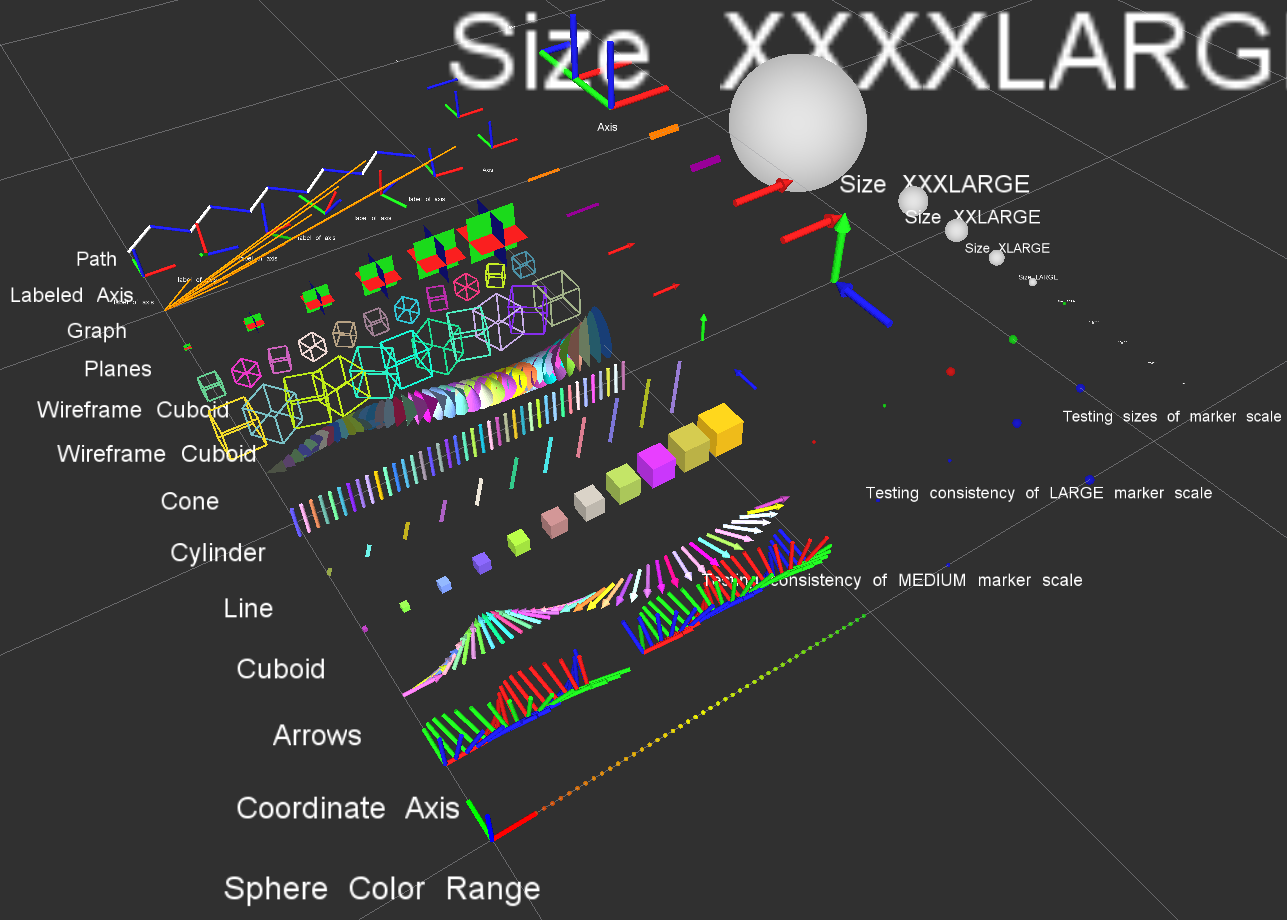
Install
Ubuntu Debian
sudo apt-get install ros-kinetic-rviz-visual-tools
Build from Source
Clone this repository into a catkin workspace, then use the rosdep install tool to automatically download its dependencies. Depending on your current version of ROS, use:
rosdep install --from-paths src --ignore-src --rosdistro kinetic
Quick Start Demo
To see random shapes generated in Rviz, first launch Rviz:
roslaunch rviz_visual_tools demo_rviz.launch
Then start demo:
roslaunch rviz_visual_tools demo.launch
Code API
Usage
We’ll assume you will be using these helper functions within a class. Almost all of the functions assume you are publishing transforms in the world frame (whatever you call that e.g. /odom).
Initialize
Add to your includes:
#include <rviz_visual_tools/rviz_visual_tools.h>
Add to your class’s member variables:
// For visualizing things in rviz
rviz_visual_tools::RvizVisualToolsPtr visual_tools_;
In your class’ constructor add:
visual_tools_.reset(new rviz_visual_tools::RvizVisualTools("base_frame","/rviz_visual_markers"));
Change the first parameter to the name of your robot’s base frame, and the second parameter to whatever name you’d like to use for the corresponding Rviz marker ROS topic.
Tools
Now in your code you can easily debug your code using visual markers in Rviz
Start rviz and create a new marker using the ‘Add’ button at the bottom right. Choose the marker topic to be the same as the topic you specified in the constructor.
Example Code
In the following snippet we create a pose at xyz (0.1, 0.1, 0.1) and rotate the pose down 45 degrees along the Y axis. Then we publish the pose as a arrow for visualziation in Rviz. Make sure your Rviz fixed frame is the same as the one chosen in the code.
// Create pose
Eigen::Affine3d pose;
pose = Eigen::AngleAxisd(M_PI/4, Eigen::Vector3d::UnitY()); // rotate along X axis by 45 degrees
pose.translation() = Eigen::Vector3d( 0.1, 0.1, 0.1 ); // translate x,y,z
// Publish arrow vector of pose
ROS_INFO_STREAM_NAMED("test","Publishing Arrow");
visual_tools_->publishArrow(pose, rviz_visual_tools::RED, rviz_visual_tools::LARGE);
// Don't forget to trigger the publisher!
visual_tools_->trigger();
Rviz GUI Usage
Publishes on the topic of /rviz_visual_tools_gui
The buttons in the Joy message correspond to the following:
1 - Next
2 - Continue
3 - Break
4 - Stop
Note: only Next is fully implemented
Mouse-Based Control

Use the Rviz panel called “RvizVisualToolsGui” to step through your program.
Keyboard-Based Control
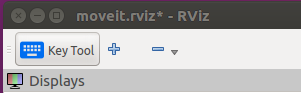
Switch to the “KeyTool” in the top of the Rviz window and use the following keyboard commands:
- n: next
- c or a: continue
- b: break
- s: stop
API
Basic Publishing Functions
See rviz_visual_tools.h for more details and documentation on the following functions:
- publishSphere
- publishSpheres
- publishArrow/publishXArrow
- publishYArrow
- publishZArrow
- publishCuboid
- publishCone
- publishXYPlane
- publishXZPlane
- publishYZPlane
- publishLine
- publishPath
- publishPolygon
- publishBlock
- publishWireframeCuboid
- publishWireframeRectangle
- publishAxis
- publishAxisLabeled
- publishCylinder
- publishMesh
- publishMesh
- publishText
- publishTest
And more…
Helper Functions
Reset function
-
deleteAllMarkers()- tells Rviz to clear out all current markers from being displayed.
All markers must be triggered after being published, by calling the trigger() function. This allows batch publishing to be achieved by only calling after several markers have been created, greatly increasing the speed of your application. You can even explicitly tell rviz_visual_tools how often to publish via the triggerEvery(NUM_MARKERS) command:
- trigger()
- triggerEvery(20)
Conversion functions
- convertPose
- convertPoint32ToPose
- convertPoseToPoint
- convertPoint
- convertPoint32
- convertFromXYZRPY
- convertToXYZRPY
Convenience functions
- generateRandomPose
- generateEmptyPose
- dRand
- fRand
- iRand
- getCenterPoint
- getVectorBetweenPoints
Frame locking
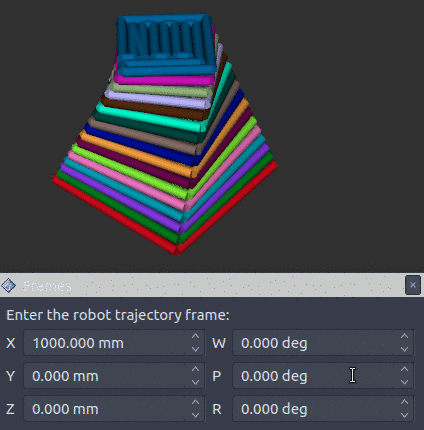
This allows the markers to be automatically updated as the base frame moves without having to republish. You can enable it via enableFrameLocking() (this is not enabled by default).
Available Colors
This package helps you quickly choose colors - feel free to send PRs with more colors as needed
BLACK,
BLUE,
BROWN,
CYAN,
DARK_GREY,
GREEN,
GREY,
LIME_GREEN,
MAGENTA,
ORANGE,
PINK,
PURPLE,
RED,
WHITE,
YELLOW,
TRANSLUCENT_LIGHT,
TRANSLUCENT,
TRANSLUCENT_DARK,
RAND,
CLEAR,
DEFAULT // i.e. 'do not change default color'
Available Marker Sizes
XXXXSMALL,
XXXSMALL,
XXSMALL,
XSMALL,
SMALL,
MEDIUM,
LARGE,
XLARGE,
XXLARGE,
XXXLARGE,
XXXXLARGE,
Interactive Marker Helper Class
This class quickly gives you basic 6dof pose interactive marker funcitonality. A demo is available:
roslaunch rviz_visual_tools demo_rviz.launch
rosrun rviz_visual_tools imarker_simple_demo
TF Visual Tools
This tool lets you easily debug Eigen transforms in Rviz. Demo use:
rviz_visual_tools::TFVisualTools tf_visualizer;
Eigen::Affine3d world_to_shelf_transform = Eigen::Affine3d::Identity(); // or whatever value
tf_visualizer.publishTransform(world_to_shelf_transform, "world", "shelf");
Note: this is a work in progress
Testing and Linting
To run roslint, use the following command with catkin-tools:
catkin build --no-status --no-deps --this --make-args roslint
To run catkin lint, use the following command with catkin-tools:
catkin lint -W2
Use the following command with catkin-tools to run the small amount of available tests:
catkin run_tests --no-deps --this -i
Run with clang-tidy:
run-clang-tidy-4.0.py -clang-tidy-binary=/usr/lib/llvm-4.0/bin/clang-tidy -fix -p=/home/dave/ros/current/ws_moveit/build/rviz_visual_tools .
Docker Image
Dockerhub automatically creates a Docker for this repo. To run with GUI:
# This is not the safest way however, as you then compromise the access control to X server on your host
xhost +local:root # for the lazy and reckless
docker run -it --env="DISPLAY" --env="QT_X11_NO_MITSHM=1" --volume="/tmp/.X11-unix:/tmp/.X11-unix:rw" davetcoleman/rviz_visual_tools:kinetic
export containerId=$(docker ps -l -q)
# Close security hole:
xhost -local:root
(Optional) To build the docker image locally for this repo, run in base of package:
docker build -t davetcoleman/rviz_visual_tools:kinetic .
Contribute
Please send PRs for new helper functions, fixes, etc!
