
|
lidar_camera_calibration package from lidar_camera_calibration repolidar_camera_calibration |
Package Summary
| Tags | No category tags. |
| Version | 0.0.1 |
| License | GPLv3 |
| Build type | CATKIN |
| Use | RECOMMENDED |
Repository Summary
| Description | ROS package to find a rigid-body transformation between a LiDAR and a camera for "LiDAR-Camera Calibration using 3D-3D Point correspondences" |
| Checkout URI | https://github.com/ankitdhall/lidar_camera_calibration.git |
| VCS Type | git |
| VCS Version | master |
| Last Updated | 2023-04-04 |
| Dev Status | UNMAINTAINED |
| CI status | Continuous Integration |
| Released | UNRELEASED |
| Tags | camera camera-calibration point-cloud ros calibration lidar velodyne point-clouds data-fusion ros-kinetic aruco-markers lidar-camera-calibration 3d-points ros-melodic hesai stereo-cameras camera-frame lidar-frame |
| Contributing |
Help Wanted (0)
Good First Issues (0) Pull Requests to Review (0) |
Package Description
Additional Links
Maintainers
- Ankit Dhall, Kunal Chelani, Vishnu Radhakrishnan
Authors
LiDAR-Camera Calibration using 3D-3D Point correspondences
Ankit Dhall, Kunal Chelani, Vishnu Radhakrishnan, KM Krishna
Did you find this package useful and would like to contribute? :smile:
See how you can contribute and make this package better for future users. Go to Contributing section. :hugs:
ROS package to calibrate a camera and a LiDAR.
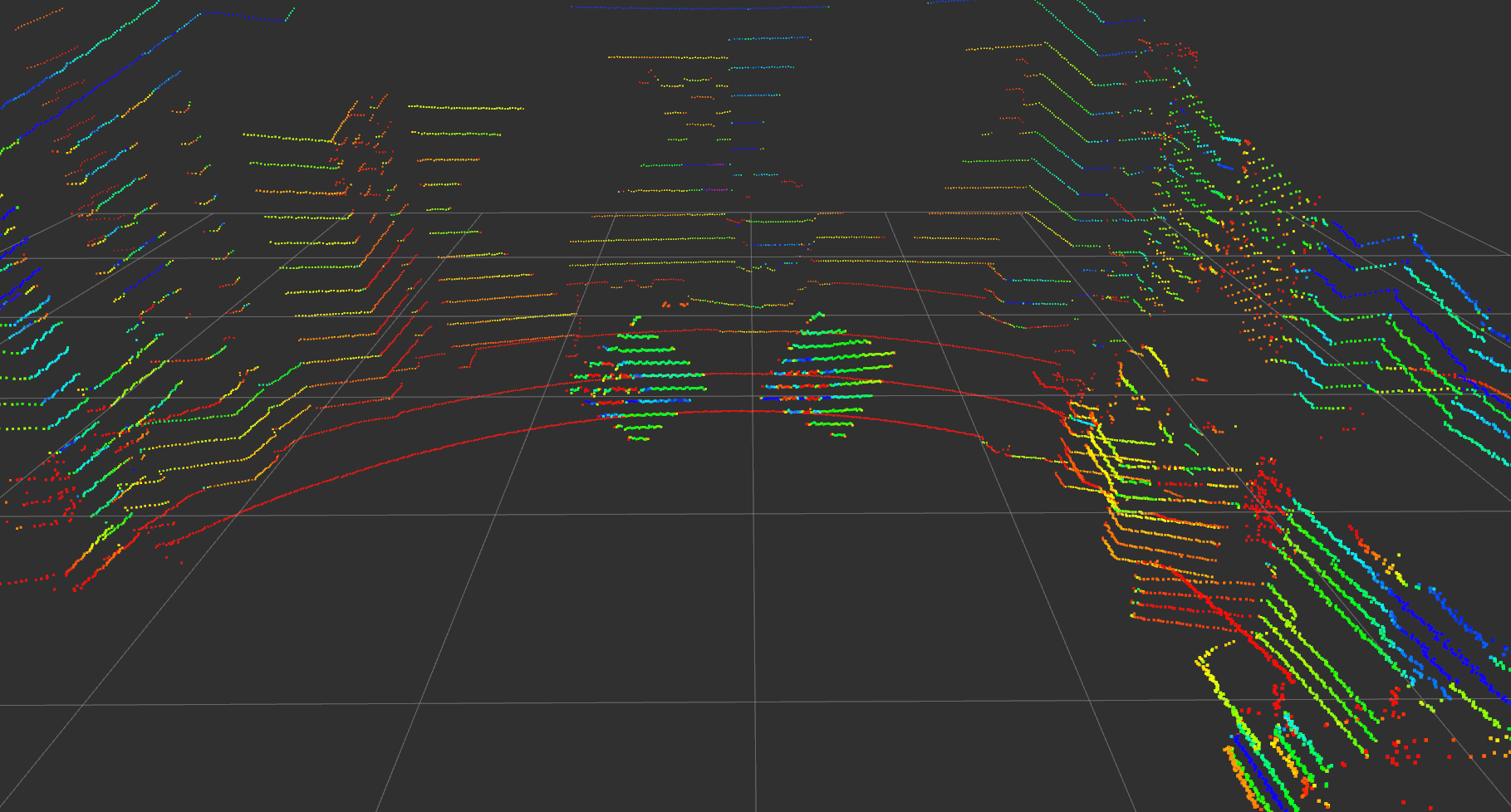
The package is used to calibrate a LiDAR (config to support Hesai and Velodyne hardware) with a camera (works for both monocular and stereo).
The package finds a rotation and translation that transform all the points in the LiDAR frame to the (monocular) camera frame. Please see Usage for a video tutorial. The lidar_camera_calibration/pointcloud_fusion provides a script to fuse point clouds obtained from two stereo cameras. Both of which were extrinsically calibrated using a LiDAR and lidar_camera_calibration. We show the accuracy of the proposed pipeline by fusing point clouds, with near perfection, from multiple cameras kept in various positions. See Fusion using lidar_camera_calibration for results of the point cloud fusion (videos).
For more details please refer to our paper.
Citing lidar_camera_calibration
Please cite our work if lidar_camera_calibration and our approach helps your research.
@article{2017arXiv170509785D,
author = {{Dhall}, A. and {Chelani}, K. and {Radhakrishnan}, V. and {Krishna}, K.~M.
},
title = "{LiDAR-Camera Calibration using 3D-3D Point correspondences}",
journal = {ArXiv e-prints},
archivePrefix = "arXiv",
eprint = {1705.09785},
primaryClass = "cs.RO",
keywords = {Computer Science - Robotics, Computer Science - Computer Vision and Pattern Recognition},
year = 2017,
month = may
}
Contents
- Setup and Installation :hammer_and_wrench:
- Contributing :hugs:
- Getting Started :zap:
- Usage :beginner:
-
Results and point cloud fusion using
lidar_camera_calibration:checkered_flag:
Setup and Installation
Please follow the installation instructions for your Ubuntu Distrubtion here on the Wiki
Contributing
As an open-source project, your contributions matter! If you would like to contribute and improve this project consider submitting a pull request. That way future users can find this package useful just like you did. Here is a non-exhaustive list of features that can be a good starting point:
-
Iterative process with
weightedaverage over multiple runs - Passing Workflows for Kinetic, Melodic and Noetic
- Hesai and Velodyne LiDAR options (see Getting Started)
- Integrate LiDAR hardware from other manufacturers
- Automate process of marking line-segments
- Github Workflow with functional test on dummy data
- Support for upcoming Linux Distros
- Support for running the package in ROS2
- Tests to improve the quality of the project
Getting Started


There are a couple of configuration files that need to be specfied in order to calibrate the camera and the LiDAR. The config files are available in the lidar_camera_calibration/conf directory. The find_transform.launch file is available in the lidar_camera_calibration/launch directory.
config_file.txt
1280 720
-2.5 2.5
-4.0 4.0
0.0 2.5
0.05
2
0
611.651245 0.0 642.388357 0.0
0.0 688.443726 365.971718 0.0
0.0 0.0 1.0 0.0
1.57 -1.57 0.0
0
The file contains specifications about the following:
image_width image_height
x- x+
y- y+
z- z+
cloud_intensity_threshold
number_of_markers
use_camera_info_topic?
fx 0 cx 0
0 fy cy 0
0 0 1 0
MAX_ITERS
initial_rot_x initial_rot_y initial_rot_z
lidar_type
x- and x+, y- and y+, z- and z+ are used to remove unwanted points in the cloud and are specfied in meters. The filtred point cloud makes it easier to mark the board edges. The filtered pointcloud contains all points
(x, y, z) such that,
x in [x-, x+]
y in [y-, y+]
z in [z-, z+]
The cloud_intensity_threshold is used to filter points that have intensity lower than a specified value. The default value at which it works well is 0.05. However, while marking, if there seem to be missing/less points on the cardboard edges, tweaking this value will might help.
The use_camera_info_topic? is a boolean flag and takes values 1 or 0(Though you can set it to 1 with using the camera_info topic, but we still recommend you strongly to set it to 0 and then using the calibration file, unless you make sure the camera info topic’s value is consistent with calibration file or there is only a pretty small difference between them, otherwise, you won’t the result you want). The find_transform.launch node uses camera parameters to process the points and display them for marking. If you wish to use the camera_info topic to read off the parameters, set this to 1. Else, the explicitly provided camera parameters in config_file.txt are used.
MAX_ITERS is the number of iterations, you wish to run. The current pipeline assumes that the experimental setup: the boards are almost stationary and the camera and the LiDAR are fixed. The node will ask the user to mark the line-segments (see the video tutorial on how to go about marking Usage) for the first iteration. Once, the line-segments for each board have been marked, the algorithm runs for MAX_ITERS, collecting live data and producing n=MAX_ITERS sets of rotation and translation in the form of 4x4 matrix. Since, the marking is only done initially, the quadrilaterals should be drawn large enough such that if in the iterations that follow the boards move slightly (say, due to a gentle breeze) the edge points still fall in their respective quadrilaterals. After running for MAX_ITERS number of times, the node outputs an average translation vector (3x1) and an average rotation matrix (3x3). Averaging the translation vector is trivial; the rotations matrices are converted to quaternions and averaged, then converted back to a 3x3 rotation matrix.
initial_rot_x initial_rot_y initial_rot_z is used to specify the initial orientation of the lidar with respect to the camera, in radians. The default values are for the case when both the lidar and the camera are both pointing forward. The final transformation that is estimated by the package accounts for this initial rotation.
lidar_type is used to specify the lidar type. 0 for Velodyne; 1 for Hesai-Pandar40P.
Hesai driver by default does not publish wall time as time stamps. To solve this, modify lidarCallback function in /path/to/catkin_ws/src/HesaiLidar-ros/src/main.cc as follows:
void lidarCallback(boost::shared_ptr<PPointCloud> cld, double timestamp)
{
pcl_conversions::toPCL(ros::Time(timestamp), cld->header.stamp);
sensor_msgs::PointCloud2 output;
pcl::toROSMsg(*cld, output);
output.header.stamp = ros::Time::now(); // ADD
lidarPublisher.publish(output);
}
marker_coordinates.txt
The ArUco markers are stuck on the board such that when it is hung from a corner, the ArUco marker is on the left side of the board.
After everything is setup, it should look something like this. Notice how the axis are aligned. y-axis should point outwards, x-axis along the breadth (s2) and z-axis along the length (s1). The markers are also arranged so that the ArUco id are in ascending order.

2
48.4
46.8
4.0
5.0
20.5
49.0
46.8
4.0
5.0
20.5
After sticking the ArUco marker on a planar cardboard, it will look like this.
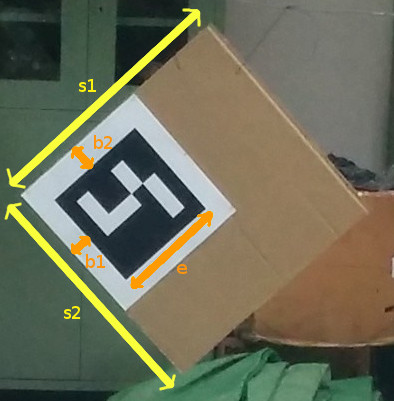
The first line specfies ‘N’ the number of boards being used. Followed by N*5 lines with the following information about the dimensions of the board:
length (s1)
breadth (s2)
border_width_along_length (b1)
border_width_along_breadth (b2)
edge_length_of_ArUco_marker (e)
All dimensions in marker_coordinates.txt are in centimeters.
lidar_camera_calibration.yaml
lidar_camera_calibration:
camera_frame_topic: /frontNear/left/image_raw
camera_info_topic: /frontNear/left/camera_info
velodyne_topic: /velodyne_points
Contains name of camera and velodyne topics that the node will subscribe to.
find_transform.launch
Parameters are required for the aruco_mapping node and need to be specfied here. Ensure that the topics are mapped correctly for the node to function.
Other parameters required are:
- calibration_file(.ini format)
- num_of_markers
- marker_size(in meters)
For more information about the aruco_mapping package refer to their documentation.
Usage
A more detailed video tutorial on how to go about using the node can be found at https://youtu.be/SiPGPwNKE-Q.
Before launching the calibration node ensure that the ArUco markers are visible in the camera frame and the markers are arragned in ascending order of their ArUco ids (ArUco ids and their co-ordinate frame can be found/viewed by running the original aruco_mapping package) from left to right as viewed by the camera.
Use the following command to start the calibration process once everything is setup.
roslaunch lidar_camera_calibration find_transform.launch
| An initial [R | t] between the camera and the various ArUco markers will be estimated. Following this, a filtered point cloud (according to the specifications in the config_file.txt) will be displayed. The user needs to mark each edge of the rectangular board. |
Each board will have 4 line segments and need to be marked from leftmost board to the rightmost board. Marking a line segment is quite straight-forward, one needs to draw a quadrilateral around the line being marked. Click and press a key to confirm the corner of the quadrilateral. Once 4 points are clicked, each followed by a key-press, the program will move on to the next line segment. Continue marking the line segments for all boards until complete. Line segments for each board are to be marked in clock-wise order starting from the top-left.
After marking all the line-segments, the rigid-body transformation between the camera and the LiDAR frame will be displayed.
Intermediate values are logged in conf/points.txt.
points.txt
This contains num_of_sensors*(num_of_markers*points_per_board) 3D points, here, num_of_sensors is fixed to 2 and the points_per_board=4, the four corner points.
So if num_of_markers = 2, then,
- the first 4 points represent the first board,
- next 4 points represent the second board,
both of which are 3D co-ordinates in meters, viewed from thelidarorigin. - the next 4 points represent the first board,
- the next 4 points represent the second board,
both of which are 3D co-ordinates in meters, viewed from thecameraorigin.
The points are ordered according to their correspondences, i.e. the second point in the first 8 points has a correspondence with the second point in the last 8 points in this case.
Fusion using lidar_camera_calibration
To verify the method in a more intuitive manner, lidar_camera_calibration was used to fuse point clouds obtained from two stereo cameras.
Manual measurement vs. lidar_camera_calibration
First, we compare the calibration parameters obtained from lidar_camera_calibration against meticulously measured values using tape by a human. The setup looked something like the this:


The fused point cloud obtained when using manual measurements versus when using lidar_camera_calibration is shown in the video. Notice the large translation error, even when the two cameras are kept on a planar surface. Hallucinations of markers, cupboards and carton box (in the background) can be seen as a result of the two point clouds not being aligned properly.
On the other hand, rotation and translation estimated by lidar_camera_calibration almost perfectly fuses the two individual point clouds. There is a very minute translation error (~1-2cm) and almost no rotation error. The fused point cloud is aligned so properly, that one might actually believe that it is a single point cloud, but it actually consists of 2 clouds fused using extrinsic transformation between their sources (the stereo cameras).
The resultant fused point clouds from both manual and lidar_camera_calibration methods can be seen in this video.
Calibrating cameras kept at ~80 degrees
We also wanted to see the potential of this method and used it to calibrate cameras kept at ~80 degrees and almost no overlapping field-of-view. In principle, with a properly designed experimental setup our method can calibrate cameras with zero overlapping field of view.
However, to visualize the fusion, we needed a part to be common in both point clouds. We chose a large checkerboard to be seen in both FOVs, since it can be used to see how well the point clouds have aligned and if the dimensions of the checkerboard squares are known, one can even estimate the translation errors.
The setup for such an experiment looked something like this:



There is very less translation error, about 3-4 cm. Also, the ground planes align properly, at all distances, near and far from the camera, implying that the rotations estimated are correct.
The resultant fused point clouds after extrinsic calibration of stereo cameras kept at ~80 degrees using lidar_camera_calibration can be seen in this video.
We believe, that better intrinsic calibration of the cameras can help drive down the error to about 1 centimeter or even less.
Wiki Tutorials
Package Dependencies
| Deps | Name |
|---|---|
| std_msgs | |
| rospy | |
| roscpp | |
| cv_bridge | |
| camera_info_manager | |
| image_transport | |
| image_geometry | |
| velodyne_msgs | |
| velodyne_pointcloud | |
| velodyne_pcl | |
| pcl_ros | |
| catkin |
System Dependencies
Dependant Packages
Launch files
- launch/find_transform.launch
- dependencies/aruco_mapping/launch/aruco_mapping.launch
- dependencies/aruco_ros_old/aruco_ros/launch/double.launch
-
- marker1Id [default: 582]
- marker2Id [default: 26]
- markerSize [default: 0.04]
- eye [default: left]
- dct_normalization [default: True]
- dct_filter_size [default: 2]
- marker1_frame [default: marker_hand_frame]
- marker2_frame [default: marker_object_frame]
- dependencies/aruco_ros_old/aruco_ros/launch/single.launch
-
- markerId [default: 582]
- markerSize [default: 0.034]
- eye [default: left]
- marker_frame [default: aruco_marker_frame]
- ref_frame [default: ]
- corner_refinement [default: LINES]
- dependencies/aruco_ros_old/aruco_ros/launch/marker_publisher.launch
-
- markerSize [default: 0.05]
- side [default: left]
- ref_frame [default: base]
- dependencies/aruco_ros/aruco_ros/launch/double.launch
-
- marker1Id [default: 582]
- marker2Id [default: 26]
- markerSize [default: 0.04]
- eye [default: left]
- dct_normalization [default: True]
- dct_filter_size [default: 2]
- marker1_frame [default: marker_hand_frame]
- marker2_frame [default: marker_object_frame]
- dependencies/aruco_ros/aruco_ros/launch/single.launch
-
- markerId [default: 582]
- markerSize [default: 0.034]
- eye [default: left]
- marker_frame [default: aruco_marker_frame]
- ref_frame [default: ]
- corner_refinement [default: LINES]
- dependencies/aruco_ros/aruco_ros/launch/marker_publisher.launch
-
- markerSize [default: 0.05]
- side [default: left]
- ref_frame [default: base]